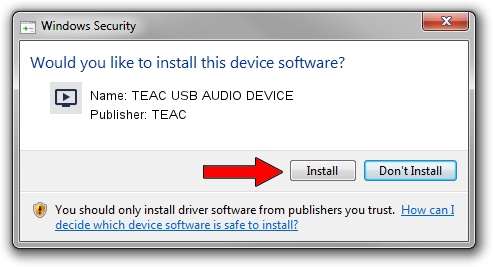Advertising seems to be blocked by your browser.
The ads help us provide this software and web site to you for free.
Please support our project by allowing our site to show ads.
Home /
Manufacturers /
TEAC /
TEAC USB AUDIO DEVICE /
USB/VID_0644&PID_804A&MI_00 /
1.0.3.0 Feb 21, 2014
Driver for TEAC TEAC USB AUDIO DEVICE - downloading and installing it
TEAC USB AUDIO DEVICE is a MEDIA device. This Windows driver was developed by TEAC. In order to make sure you are downloading the exact right driver the hardware id is USB/VID_0644&PID_804A&MI_00.
1. TEAC TEAC USB AUDIO DEVICE driver - how to install it manually
- You can download from the link below the driver installer file for the TEAC TEAC USB AUDIO DEVICE driver. The archive contains version 1.0.3.0 released on 2014-02-21 of the driver.
- Start the driver installer file from a user account with the highest privileges (rights). If your User Access Control Service (UAC) is enabled please confirm the installation of the driver and run the setup with administrative rights.
- Follow the driver installation wizard, which will guide you; it should be pretty easy to follow. The driver installation wizard will analyze your computer and will install the right driver.
- When the operation finishes shutdown and restart your PC in order to use the updated driver. It is as simple as that to install a Windows driver!
This driver received an average rating of 3.9 stars out of 41850 votes.
2. The easy way: using DriverMax to install TEAC TEAC USB AUDIO DEVICE driver
The advantage of using DriverMax is that it will install the driver for you in the easiest possible way and it will keep each driver up to date. How easy can you install a driver using DriverMax? Let's take a look!
- Start DriverMax and press on the yellow button that says ~SCAN FOR DRIVER UPDATES NOW~. Wait for DriverMax to analyze each driver on your computer.
- Take a look at the list of available driver updates. Scroll the list down until you find the TEAC TEAC USB AUDIO DEVICE driver. Click the Update button.
- Finished installing the driver!

Jun 20 2016 12:48PM / Written by Dan Armano for DriverMax
follow @danarm