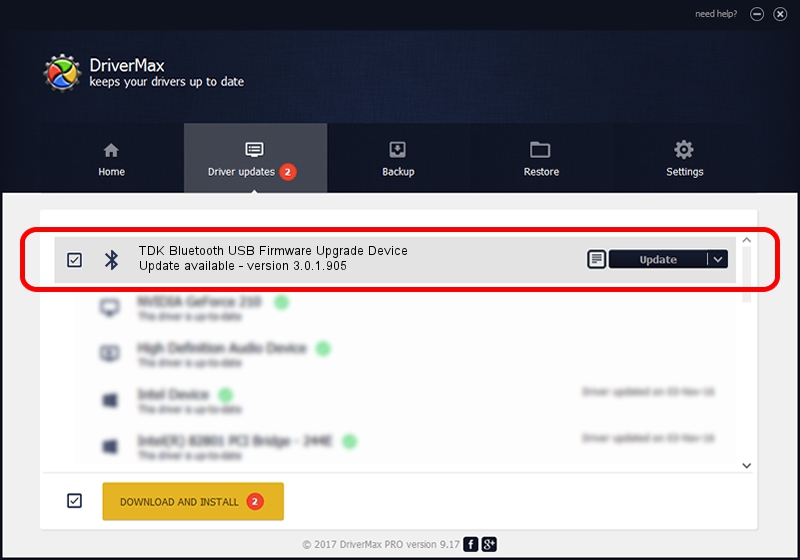Advertising seems to be blocked by your browser.
The ads help us provide this software and web site to you for free.
Please support our project by allowing our site to show ads.
Home /
Manufacturers /
WIDCOMM /
TDK Bluetooth USB Firmware Upgrade Device /
USB/VID_04BF&PID_0321 /
3.0.1.905 Jun 02, 2004
WIDCOMM TDK Bluetooth USB Firmware Upgrade Device driver download and installation
TDK Bluetooth USB Firmware Upgrade Device is a Bluetooth for Windows device. The developer of this driver was WIDCOMM. In order to make sure you are downloading the exact right driver the hardware id is USB/VID_04BF&PID_0321.
1. Manually install WIDCOMM TDK Bluetooth USB Firmware Upgrade Device driver
- Download the setup file for WIDCOMM TDK Bluetooth USB Firmware Upgrade Device driver from the link below. This is the download link for the driver version 3.0.1.905 dated 2004-06-02.
- Start the driver setup file from a Windows account with administrative rights. If your UAC (User Access Control) is running then you will have to accept of the driver and run the setup with administrative rights.
- Go through the driver installation wizard, which should be pretty easy to follow. The driver installation wizard will analyze your PC for compatible devices and will install the driver.
- Shutdown and restart your PC and enjoy the fresh driver, it is as simple as that.
File size of the driver: 63047 bytes (61.57 KB)
This driver was rated with an average of 3.9 stars by 60575 users.
This driver is compatible with the following versions of Windows:
- This driver works on Windows 2000 32 bits
- This driver works on Windows Server 2003 32 bits
- This driver works on Windows XP 32 bits
- This driver works on Windows Vista 32 bits
- This driver works on Windows 7 32 bits
- This driver works on Windows 8 32 bits
- This driver works on Windows 8.1 32 bits
- This driver works on Windows 10 32 bits
- This driver works on Windows 11 32 bits
2. Installing the WIDCOMM TDK Bluetooth USB Firmware Upgrade Device driver using DriverMax: the easy way
The advantage of using DriverMax is that it will setup the driver for you in the easiest possible way and it will keep each driver up to date, not just this one. How easy can you install a driver with DriverMax? Let's see!
- Open DriverMax and push on the yellow button named ~SCAN FOR DRIVER UPDATES NOW~. Wait for DriverMax to analyze each driver on your computer.
- Take a look at the list of detected driver updates. Scroll the list down until you find the WIDCOMM TDK Bluetooth USB Firmware Upgrade Device driver. Click the Update button.
- Finished installing the driver!

Jul 7 2016 2:56PM / Written by Daniel Statescu for DriverMax
follow @DanielStatescu