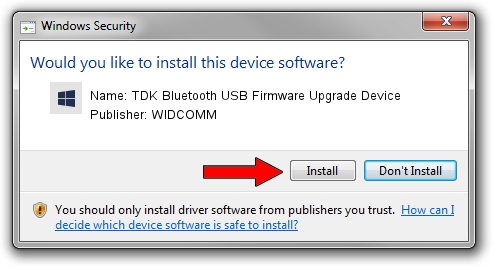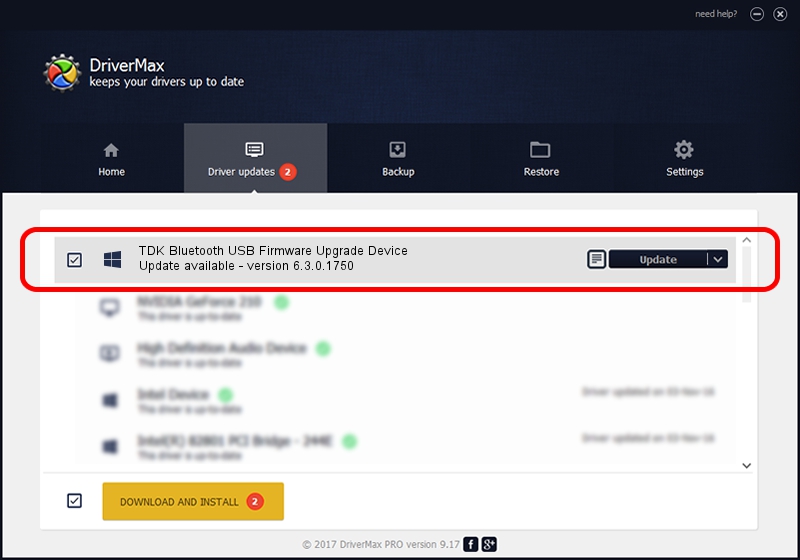Advertising seems to be blocked by your browser.
The ads help us provide this software and web site to you for free.
Please support our project by allowing our site to show ads.
Home /
Manufacturers /
WIDCOMM /
TDK Bluetooth USB Firmware Upgrade Device /
USB/VID_04BF&PID_030B /
6.3.0.1750 Oct 22, 2009
WIDCOMM TDK Bluetooth USB Firmware Upgrade Device - two ways of downloading and installing the driver
TDK Bluetooth USB Firmware Upgrade Device is a BTDFU hardware device. This driver was developed by WIDCOMM. The hardware id of this driver is USB/VID_04BF&PID_030B; this string has to match your hardware.
1. WIDCOMM TDK Bluetooth USB Firmware Upgrade Device - install the driver manually
- Download the driver setup file for WIDCOMM TDK Bluetooth USB Firmware Upgrade Device driver from the link below. This is the download link for the driver version 6.3.0.1750 dated 2009-10-22.
- Start the driver installation file from a Windows account with the highest privileges (rights). If your UAC (User Access Control) is running then you will have to confirm the installation of the driver and run the setup with administrative rights.
- Go through the driver setup wizard, which should be pretty easy to follow. The driver setup wizard will analyze your PC for compatible devices and will install the driver.
- Restart your PC and enjoy the new driver, it is as simple as that.
The file size of this driver is 28613 bytes (27.94 KB)
This driver received an average rating of 4.6 stars out of 44082 votes.
This driver will work for the following versions of Windows:
- This driver works on Windows 2000 64 bits
- This driver works on Windows Server 2003 64 bits
- This driver works on Windows XP 64 bits
- This driver works on Windows Vista 64 bits
- This driver works on Windows 7 64 bits
- This driver works on Windows 8 64 bits
- This driver works on Windows 8.1 64 bits
- This driver works on Windows 10 64 bits
- This driver works on Windows 11 64 bits
2. How to install WIDCOMM TDK Bluetooth USB Firmware Upgrade Device driver using DriverMax
The advantage of using DriverMax is that it will install the driver for you in just a few seconds and it will keep each driver up to date. How can you install a driver using DriverMax? Let's see!
- Start DriverMax and push on the yellow button that says ~SCAN FOR DRIVER UPDATES NOW~. Wait for DriverMax to scan and analyze each driver on your computer.
- Take a look at the list of detected driver updates. Search the list until you locate the WIDCOMM TDK Bluetooth USB Firmware Upgrade Device driver. Click the Update button.
- Enjoy using the updated driver! :)