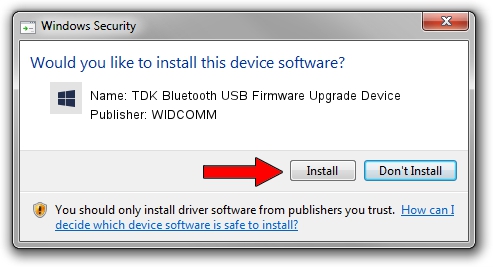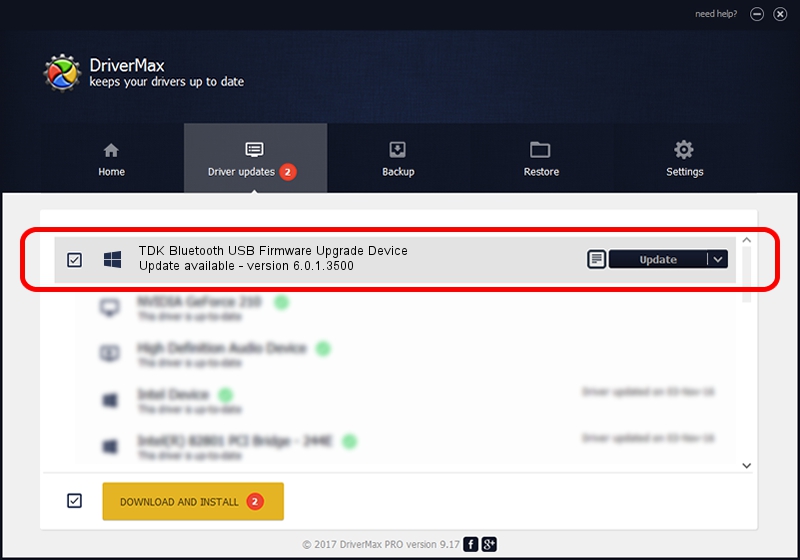Advertising seems to be blocked by your browser.
The ads help us provide this software and web site to you for free.
Please support our project by allowing our site to show ads.
Home /
Manufacturers /
WIDCOMM /
TDK Bluetooth USB Firmware Upgrade Device /
USB/VID_04BF&PID_030B /
6.0.1.3500 Nov 29, 2006
WIDCOMM TDK Bluetooth USB Firmware Upgrade Device driver download and installation
TDK Bluetooth USB Firmware Upgrade Device is a BTDFU device. This Windows driver was developed by WIDCOMM. USB/VID_04BF&PID_030B is the matching hardware id of this device.
1. How to manually install WIDCOMM TDK Bluetooth USB Firmware Upgrade Device driver
- Download the driver setup file for WIDCOMM TDK Bluetooth USB Firmware Upgrade Device driver from the link below. This download link is for the driver version 6.0.1.3500 dated 2006-11-29.
- Run the driver setup file from a Windows account with the highest privileges (rights). If your UAC (User Access Control) is started then you will have to confirm the installation of the driver and run the setup with administrative rights.
- Follow the driver installation wizard, which should be quite straightforward. The driver installation wizard will scan your PC for compatible devices and will install the driver.
- Shutdown and restart your computer and enjoy the updated driver, it is as simple as that.
File size of the driver: 28020 bytes (27.36 KB)
This driver was installed by many users and received an average rating of 4.4 stars out of 66113 votes.
This driver was released for the following versions of Windows:
- This driver works on Windows 2000 32 bits
- This driver works on Windows Server 2003 32 bits
- This driver works on Windows XP 32 bits
- This driver works on Windows Vista 32 bits
- This driver works on Windows 7 32 bits
- This driver works on Windows 8 32 bits
- This driver works on Windows 8.1 32 bits
- This driver works on Windows 10 32 bits
- This driver works on Windows 11 32 bits
2. How to install WIDCOMM TDK Bluetooth USB Firmware Upgrade Device driver using DriverMax
The most important advantage of using DriverMax is that it will install the driver for you in the easiest possible way and it will keep each driver up to date, not just this one. How can you install a driver with DriverMax? Let's see!
- Start DriverMax and press on the yellow button named ~SCAN FOR DRIVER UPDATES NOW~. Wait for DriverMax to scan and analyze each driver on your computer.
- Take a look at the list of detected driver updates. Scroll the list down until you find the WIDCOMM TDK Bluetooth USB Firmware Upgrade Device driver. Click on Update.
- Enjoy using the updated driver! :)

Jul 17 2016 2:40AM / Written by Andreea Kartman for DriverMax
follow @DeeaKartman