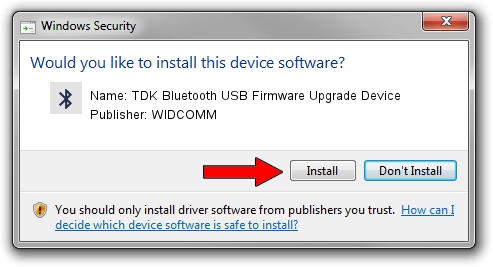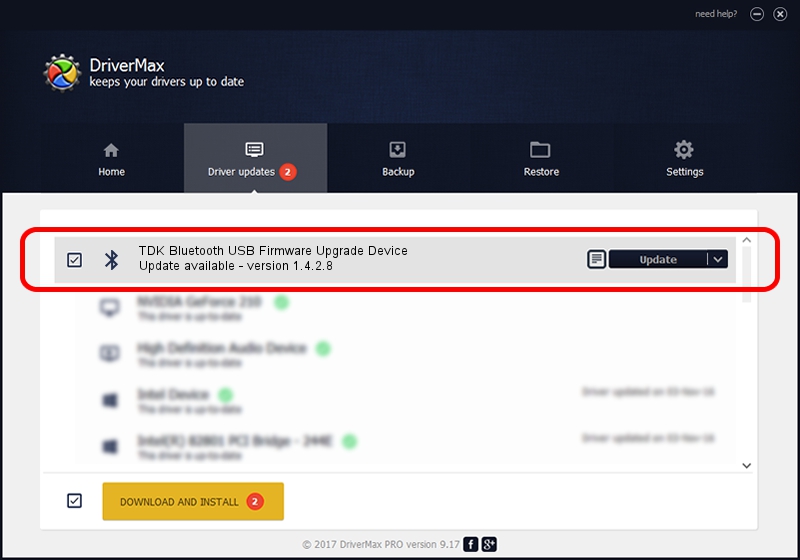Advertising seems to be blocked by your browser.
The ads help us provide this software and web site to you for free.
Please support our project by allowing our site to show ads.
Home /
Manufacturers /
WIDCOMM /
TDK Bluetooth USB Firmware Upgrade Device /
USB/VID_04BF&PID_030B /
1.4.2.8 Jun 17, 2003
WIDCOMM TDK Bluetooth USB Firmware Upgrade Device - two ways of downloading and installing the driver
TDK Bluetooth USB Firmware Upgrade Device is a Bluetooth for Windows device. The developer of this driver was WIDCOMM. In order to make sure you are downloading the exact right driver the hardware id is USB/VID_04BF&PID_030B.
1. How to manually install WIDCOMM TDK Bluetooth USB Firmware Upgrade Device driver
- You can download from the link below the driver installer file for the WIDCOMM TDK Bluetooth USB Firmware Upgrade Device driver. The archive contains version 1.4.2.8 dated 2003-06-17 of the driver.
- Start the driver installer file from a user account with administrative rights. If your User Access Control (UAC) is enabled please confirm the installation of the driver and run the setup with administrative rights.
- Go through the driver installation wizard, which will guide you; it should be quite easy to follow. The driver installation wizard will analyze your PC and will install the right driver.
- When the operation finishes shutdown and restart your PC in order to use the updated driver. As you can see it was quite smple to install a Windows driver!
Download size of the driver: 61719 bytes (60.27 KB)
This driver received an average rating of 3.6 stars out of 98296 votes.
This driver is fully compatible with the following versions of Windows:
- This driver works on Windows 2000 32 bits
- This driver works on Windows Server 2003 32 bits
- This driver works on Windows XP 32 bits
- This driver works on Windows Vista 32 bits
- This driver works on Windows 7 32 bits
- This driver works on Windows 8 32 bits
- This driver works on Windows 8.1 32 bits
- This driver works on Windows 10 32 bits
- This driver works on Windows 11 32 bits
2. Installing the WIDCOMM TDK Bluetooth USB Firmware Upgrade Device driver using DriverMax: the easy way
The most important advantage of using DriverMax is that it will install the driver for you in just a few seconds and it will keep each driver up to date. How easy can you install a driver with DriverMax? Let's take a look!
- Start DriverMax and push on the yellow button that says ~SCAN FOR DRIVER UPDATES NOW~. Wait for DriverMax to analyze each driver on your PC.
- Take a look at the list of driver updates. Scroll the list down until you locate the WIDCOMM TDK Bluetooth USB Firmware Upgrade Device driver. Click on Update.
- That's all, the driver is now installed!