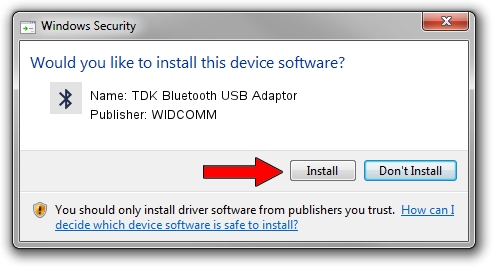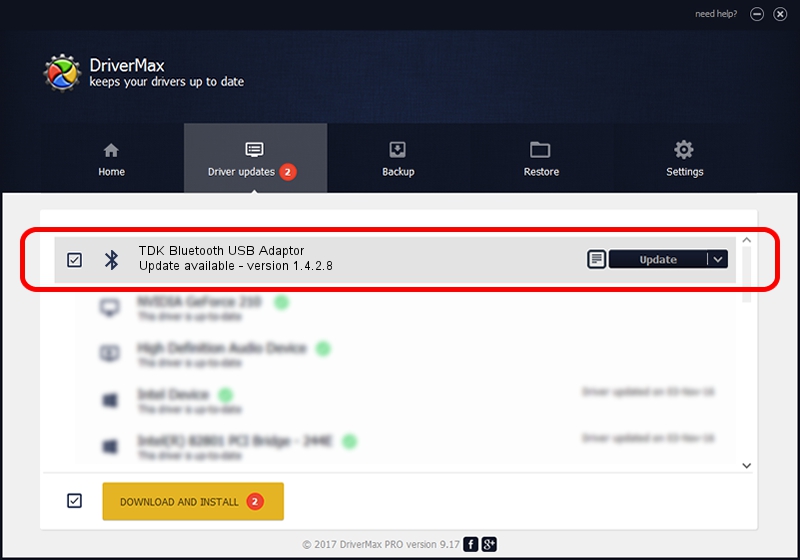Advertising seems to be blocked by your browser.
The ads help us provide this software and web site to you for free.
Please support our project by allowing our site to show ads.
Home /
Manufacturers /
WIDCOMM /
TDK Bluetooth USB Adaptor /
USB/VID_04BF&PID_0320 /
1.4.2.8 Jun 17, 2003
Driver for WIDCOMM TDK Bluetooth USB Adaptor - downloading and installing it
TDK Bluetooth USB Adaptor is a Bluetooth for Windows hardware device. The developer of this driver was WIDCOMM. The hardware id of this driver is USB/VID_04BF&PID_0320; this string has to match your hardware.
1. Install WIDCOMM TDK Bluetooth USB Adaptor driver manually
- Download the setup file for WIDCOMM TDK Bluetooth USB Adaptor driver from the location below. This download link is for the driver version 1.4.2.8 dated 2003-06-17.
- Run the driver installation file from a Windows account with the highest privileges (rights). If your UAC (User Access Control) is running then you will have to accept of the driver and run the setup with administrative rights.
- Follow the driver setup wizard, which should be quite easy to follow. The driver setup wizard will scan your PC for compatible devices and will install the driver.
- Shutdown and restart your PC and enjoy the new driver, as you can see it was quite smple.
File size of the driver: 61719 bytes (60.27 KB)
Driver rating 3 stars out of 33281 votes.
This driver is compatible with the following versions of Windows:
- This driver works on Windows 2000 32 bits
- This driver works on Windows Server 2003 32 bits
- This driver works on Windows XP 32 bits
- This driver works on Windows Vista 32 bits
- This driver works on Windows 7 32 bits
- This driver works on Windows 8 32 bits
- This driver works on Windows 8.1 32 bits
- This driver works on Windows 10 32 bits
- This driver works on Windows 11 32 bits
2. How to install WIDCOMM TDK Bluetooth USB Adaptor driver using DriverMax
The advantage of using DriverMax is that it will install the driver for you in just a few seconds and it will keep each driver up to date. How easy can you install a driver using DriverMax? Let's see!
- Start DriverMax and push on the yellow button that says ~SCAN FOR DRIVER UPDATES NOW~. Wait for DriverMax to scan and analyze each driver on your computer.
- Take a look at the list of driver updates. Search the list until you locate the WIDCOMM TDK Bluetooth USB Adaptor driver. Click the Update button.
- That's all, the driver is now installed!

Jul 13 2016 7:34PM / Written by Daniel Statescu for DriverMax
follow @DanielStatescu