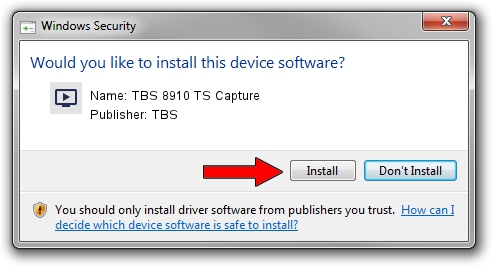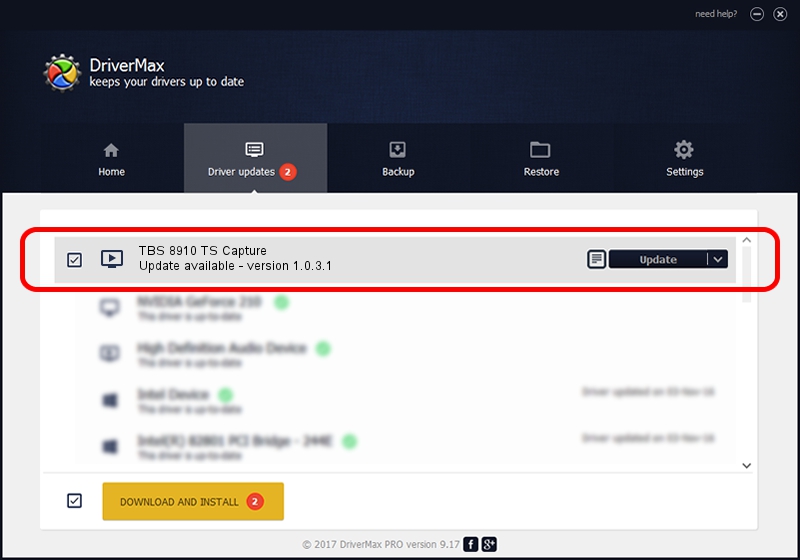Advertising seems to be blocked by your browser.
The ads help us provide this software and web site to you for free.
Please support our project by allowing our site to show ads.
Home /
Manufacturers /
TBS /
TBS 8910 TS Capture /
PCI/VEN_14F1&DEV_8804&SUBSYS_88888910 /
1.0.3.1 May 26, 2008
TBS TBS 8910 TS Capture how to download and install the driver
TBS 8910 TS Capture is a MEDIA device. The Windows version of this driver was developed by TBS. The hardware id of this driver is PCI/VEN_14F1&DEV_8804&SUBSYS_88888910; this string has to match your hardware.
1. TBS TBS 8910 TS Capture driver - how to install it manually
- You can download from the link below the driver setup file for the TBS TBS 8910 TS Capture driver. The archive contains version 1.0.3.1 released on 2008-05-26 of the driver.
- Start the driver installer file from a user account with the highest privileges (rights). If your UAC (User Access Control) is running please confirm the installation of the driver and run the setup with administrative rights.
- Go through the driver setup wizard, which will guide you; it should be quite easy to follow. The driver setup wizard will scan your computer and will install the right driver.
- When the operation finishes shutdown and restart your PC in order to use the updated driver. It is as simple as that to install a Windows driver!
Driver rating 3.7 stars out of 70678 votes.
2. Using DriverMax to install TBS TBS 8910 TS Capture driver
The advantage of using DriverMax is that it will install the driver for you in just a few seconds and it will keep each driver up to date, not just this one. How can you install a driver using DriverMax? Let's see!
- Open DriverMax and click on the yellow button that says ~SCAN FOR DRIVER UPDATES NOW~. Wait for DriverMax to scan and analyze each driver on your PC.
- Take a look at the list of detected driver updates. Scroll the list down until you find the TBS TBS 8910 TS Capture driver. Click the Update button.
- Finished installing the driver!

Aug 8 2016 4:11PM / Written by Dan Armano for DriverMax
follow @danarm