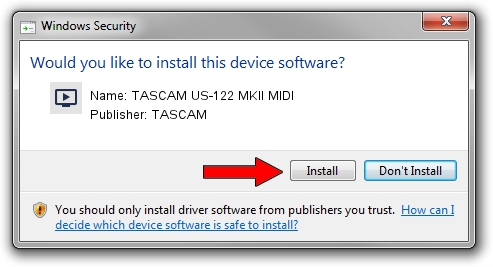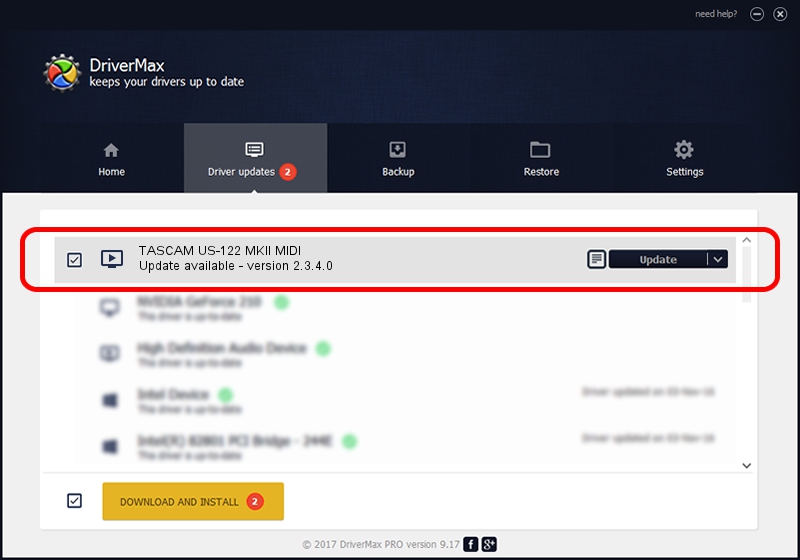Advertising seems to be blocked by your browser.
The ads help us provide this software and web site to you for free.
Please support our project by allowing our site to show ads.
Home /
Manufacturers /
TASCAM /
TASCAM US-122 MKII MIDI /
USB/VID_0644&PID_8021&MI_00 /
2.3.4.0 Apr 28, 2011
Driver for TASCAM TASCAM US-122 MKII MIDI - downloading and installing it
TASCAM US-122 MKII MIDI is a MEDIA device. This Windows driver was developed by TASCAM. In order to make sure you are downloading the exact right driver the hardware id is USB/VID_0644&PID_8021&MI_00.
1. TASCAM TASCAM US-122 MKII MIDI - install the driver manually
- You can download from the link below the driver installer file for the TASCAM TASCAM US-122 MKII MIDI driver. The archive contains version 2.3.4.0 released on 2011-04-28 of the driver.
- Start the driver installer file from a user account with the highest privileges (rights). If your UAC (User Access Control) is started please confirm the installation of the driver and run the setup with administrative rights.
- Follow the driver setup wizard, which will guide you; it should be pretty easy to follow. The driver setup wizard will analyze your PC and will install the right driver.
- When the operation finishes restart your computer in order to use the updated driver. It is as simple as that to install a Windows driver!
Driver rating 3.8 stars out of 70056 votes.
2. Installing the TASCAM TASCAM US-122 MKII MIDI driver using DriverMax: the easy way
The advantage of using DriverMax is that it will install the driver for you in just a few seconds and it will keep each driver up to date. How easy can you install a driver with DriverMax? Let's take a look!
- Open DriverMax and push on the yellow button named ~SCAN FOR DRIVER UPDATES NOW~. Wait for DriverMax to scan and analyze each driver on your PC.
- Take a look at the list of detected driver updates. Search the list until you find the TASCAM TASCAM US-122 MKII MIDI driver. Click on Update.
- That's all, the driver is now installed!

Jul 27 2016 4:25AM / Written by Daniel Statescu for DriverMax
follow @DanielStatescu