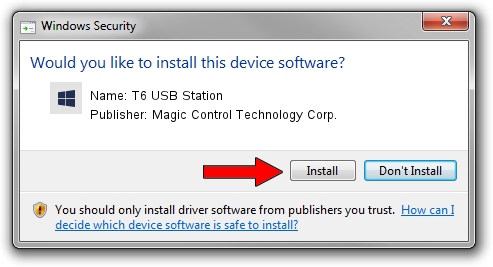Advertising seems to be blocked by your browser.
The ads help us provide this software and web site to you for free.
Please support our project by allowing our site to show ads.
Home /
Manufacturers /
Magic Control Technology Corp. /
T6 USB Station /
USB/VID_0711&PID_5601 /
2.0.2001.0528 May 28, 2020
Magic Control Technology Corp. T6 USB Station how to download and install the driver
T6 USB Station is a Trigger USB Graphic Family device. The Windows version of this driver was developed by Magic Control Technology Corp.. The hardware id of this driver is USB/VID_0711&PID_5601.
1. How to manually install Magic Control Technology Corp. T6 USB Station driver
- Download the driver setup file for Magic Control Technology Corp. T6 USB Station driver from the link below. This is the download link for the driver version 2.0.2001.0528 released on 2020-05-28.
- Start the driver setup file from a Windows account with the highest privileges (rights). If your User Access Control Service (UAC) is enabled then you will have to accept of the driver and run the setup with administrative rights.
- Go through the driver installation wizard, which should be pretty easy to follow. The driver installation wizard will analyze your PC for compatible devices and will install the driver.
- Restart your computer and enjoy the fresh driver, it is as simple as that.
The file size of this driver is 15565086 bytes (14.84 MB)
This driver received an average rating of 4.3 stars out of 24807 votes.
This driver is compatible with the following versions of Windows:
- This driver works on Windows 2000 32 bits
- This driver works on Windows Server 2003 32 bits
- This driver works on Windows XP 32 bits
- This driver works on Windows Vista 32 bits
- This driver works on Windows 7 32 bits
- This driver works on Windows 8 32 bits
- This driver works on Windows 8.1 32 bits
- This driver works on Windows 10 32 bits
- This driver works on Windows 11 32 bits
2. How to install Magic Control Technology Corp. T6 USB Station driver using DriverMax
The advantage of using DriverMax is that it will install the driver for you in the easiest possible way and it will keep each driver up to date. How easy can you install a driver with DriverMax? Let's follow a few steps!
- Open DriverMax and click on the yellow button that says ~SCAN FOR DRIVER UPDATES NOW~. Wait for DriverMax to analyze each driver on your computer.
- Take a look at the list of driver updates. Search the list until you find the Magic Control Technology Corp. T6 USB Station driver. Click on Update.
- That's it, you installed your first driver!

Aug 2 2024 10:02PM / Written by Daniel Statescu for DriverMax
follow @DanielStatescu