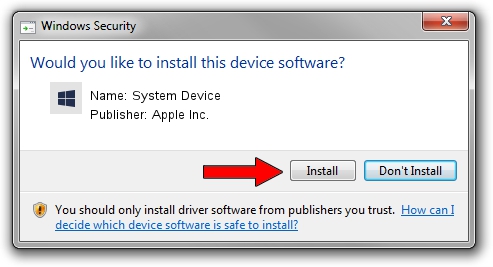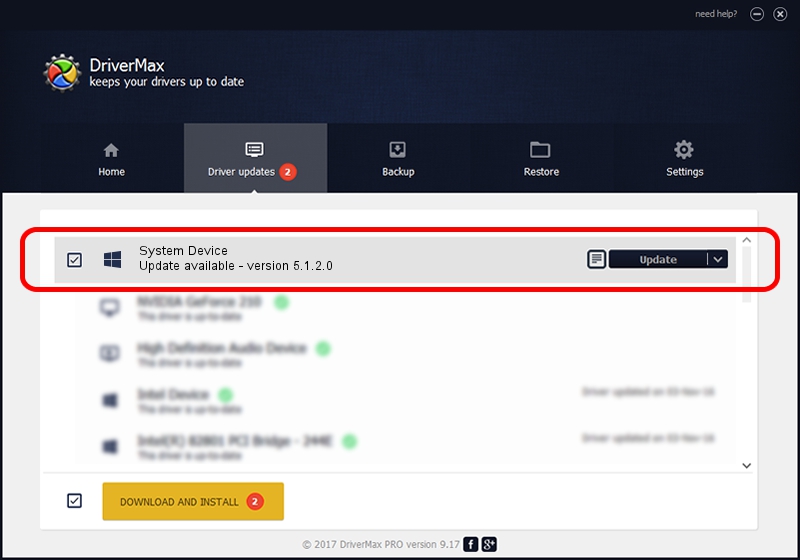Advertising seems to be blocked by your browser.
The ads help us provide this software and web site to you for free.
Please support our project by allowing our site to show ads.
Home /
Manufacturers /
Apple Inc. /
System Device /
PCI/VEN_8086&DEV_0102&SUBSYS_0000106B /
5.1.2.0 Jan 27, 2014
Apple Inc. System Device how to download and install the driver
System Device is a Chipset device. The developer of this driver was Apple Inc.. PCI/VEN_8086&DEV_0102&SUBSYS_0000106B is the matching hardware id of this device.
1. Install Apple Inc. System Device driver manually
- Download the setup file for Apple Inc. System Device driver from the location below. This is the download link for the driver version 5.1.2.0 released on 2014-01-27.
- Run the driver installation file from a Windows account with administrative rights. If your User Access Control Service (UAC) is enabled then you will have to accept of the driver and run the setup with administrative rights.
- Go through the driver installation wizard, which should be pretty straightforward. The driver installation wizard will analyze your PC for compatible devices and will install the driver.
- Shutdown and restart your computer and enjoy the fresh driver, it is as simple as that.
Size of this driver: 7452 bytes (7.28 KB)
This driver was rated with an average of 4.9 stars by 68721 users.
This driver is compatible with the following versions of Windows:
- This driver works on Windows 2000 64 bits
- This driver works on Windows Server 2003 64 bits
- This driver works on Windows XP 64 bits
- This driver works on Windows Vista 64 bits
- This driver works on Windows 7 64 bits
- This driver works on Windows 8 64 bits
- This driver works on Windows 8.1 64 bits
- This driver works on Windows 10 64 bits
- This driver works on Windows 11 64 bits
2. How to use DriverMax to install Apple Inc. System Device driver
The advantage of using DriverMax is that it will setup the driver for you in just a few seconds and it will keep each driver up to date, not just this one. How easy can you install a driver using DriverMax? Let's follow a few steps!
- Start DriverMax and push on the yellow button that says ~SCAN FOR DRIVER UPDATES NOW~. Wait for DriverMax to analyze each driver on your computer.
- Take a look at the list of detected driver updates. Search the list until you find the Apple Inc. System Device driver. Click on Update.
- Enjoy using the updated driver! :)

May 27 2024 12:28PM / Written by Dan Armano for DriverMax
follow @danarm