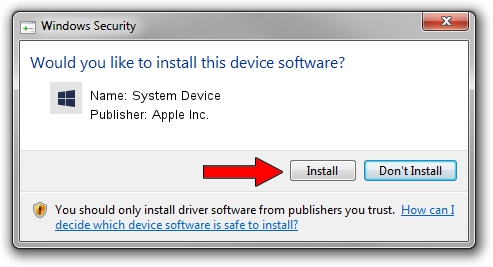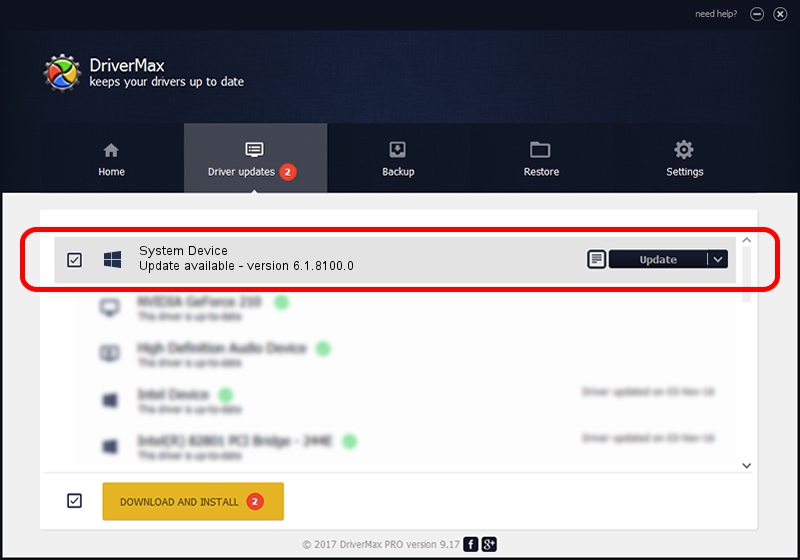Advertising seems to be blocked by your browser.
The ads help us provide this software and web site to you for free.
Please support our project by allowing our site to show ads.
Home /
Manufacturers /
Apple Inc. /
System Device /
PCI/VEN_12D8&DEV_7952&SUBSYS_795212D8&REV_00 /
6.1.8100.0 Oct 19, 2021
Download and install Apple Inc. System Device driver
System Device is a Chipset hardware device. This Windows driver was developed by Apple Inc.. In order to make sure you are downloading the exact right driver the hardware id is PCI/VEN_12D8&DEV_7952&SUBSYS_795212D8&REV_00.
1. How to manually install Apple Inc. System Device driver
- Download the setup file for Apple Inc. System Device driver from the link below. This download link is for the driver version 6.1.8100.0 dated 2021-10-19.
- Start the driver setup file from a Windows account with administrative rights. If your User Access Control (UAC) is enabled then you will have to accept of the driver and run the setup with administrative rights.
- Follow the driver installation wizard, which should be quite straightforward. The driver installation wizard will analyze your PC for compatible devices and will install the driver.
- Shutdown and restart your computer and enjoy the updated driver, it is as simple as that.
File size of the driver: 10275 bytes (10.03 KB)
Driver rating 4.9 stars out of 79440 votes.
This driver was released for the following versions of Windows:
- This driver works on Windows 2000 64 bits
- This driver works on Windows Server 2003 64 bits
- This driver works on Windows XP 64 bits
- This driver works on Windows Vista 64 bits
- This driver works on Windows 7 64 bits
- This driver works on Windows 8 64 bits
- This driver works on Windows 8.1 64 bits
- This driver works on Windows 10 64 bits
- This driver works on Windows 11 64 bits
2. Using DriverMax to install Apple Inc. System Device driver
The most important advantage of using DriverMax is that it will setup the driver for you in just a few seconds and it will keep each driver up to date, not just this one. How can you install a driver with DriverMax? Let's follow a few steps!
- Start DriverMax and click on the yellow button that says ~SCAN FOR DRIVER UPDATES NOW~. Wait for DriverMax to scan and analyze each driver on your PC.
- Take a look at the list of detected driver updates. Search the list until you find the Apple Inc. System Device driver. Click the Update button.
- Finished installing the driver!

Aug 16 2024 12:48AM / Written by Dan Armano for DriverMax
follow @danarm