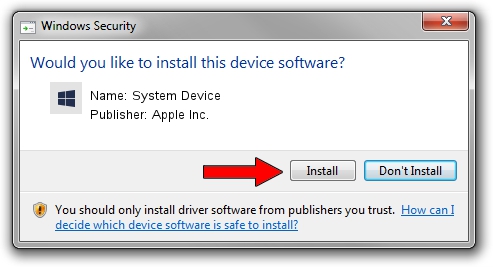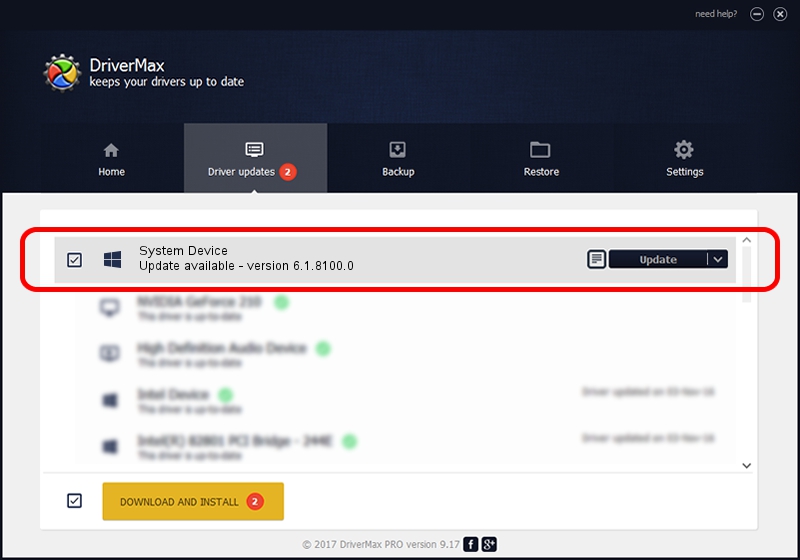Advertising seems to be blocked by your browser.
The ads help us provide this software and web site to you for free.
Please support our project by allowing our site to show ads.
Driver for Apple Inc. System Device - downloading and installing it
System Device is a Chipset device. The Windows version of this driver was developed by Apple Inc.. The hardware id of this driver is PCI/VEN_106B&DEV_1802.
1. Apple Inc. System Device - install the driver manually
- Download the driver setup file for Apple Inc. System Device driver from the link below. This is the download link for the driver version 6.1.8100.0 dated 2021-10-19.
- Start the driver installation file from a Windows account with administrative rights. If your User Access Control (UAC) is running then you will have to accept of the driver and run the setup with administrative rights.
- Go through the driver installation wizard, which should be pretty easy to follow. The driver installation wizard will scan your PC for compatible devices and will install the driver.
- Shutdown and restart your computer and enjoy the updated driver, as you can see it was quite smple.
The file size of this driver is 10275 bytes (10.03 KB)
Driver rating 4.5 stars out of 79428 votes.
This driver is compatible with the following versions of Windows:
- This driver works on Windows 2000 64 bits
- This driver works on Windows Server 2003 64 bits
- This driver works on Windows XP 64 bits
- This driver works on Windows Vista 64 bits
- This driver works on Windows 7 64 bits
- This driver works on Windows 8 64 bits
- This driver works on Windows 8.1 64 bits
- This driver works on Windows 10 64 bits
- This driver works on Windows 11 64 bits
2. Installing the Apple Inc. System Device driver using DriverMax: the easy way
The advantage of using DriverMax is that it will install the driver for you in just a few seconds and it will keep each driver up to date. How easy can you install a driver with DriverMax? Let's take a look!
- Start DriverMax and click on the yellow button that says ~SCAN FOR DRIVER UPDATES NOW~. Wait for DriverMax to scan and analyze each driver on your PC.
- Take a look at the list of driver updates. Search the list until you locate the Apple Inc. System Device driver. Click the Update button.
- Enjoy using the updated driver! :)

Aug 16 2024 12:48AM / Written by Andreea Kartman for DriverMax
follow @DeeaKartman