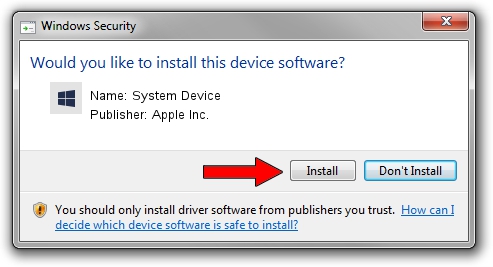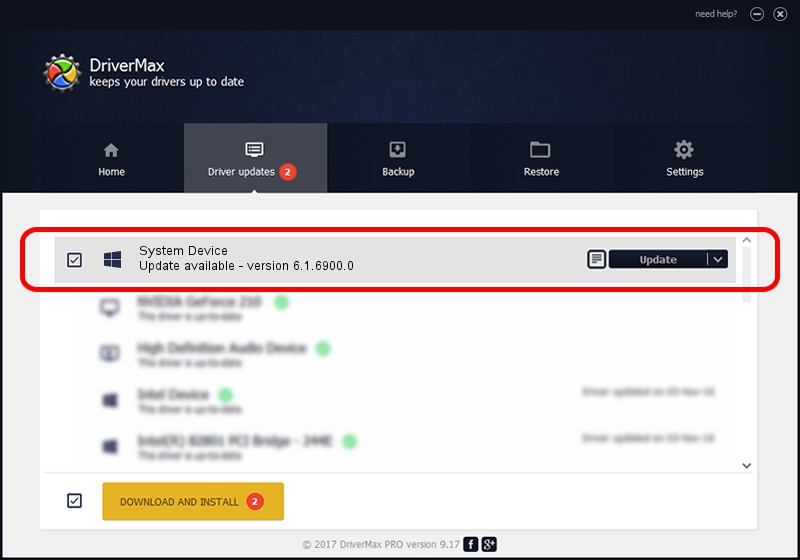Advertising seems to be blocked by your browser.
The ads help us provide this software and web site to you for free.
Please support our project by allowing our site to show ads.
Apple Inc. System Device how to download and install the driver
System Device is a Chipset device. This Windows driver was developed by Apple Inc.. The hardware id of this driver is PCI/VEN_106B&DEV_1802.
1. Apple Inc. System Device - install the driver manually
- Download the driver setup file for Apple Inc. System Device driver from the location below. This download link is for the driver version 6.1.6900.0 released on 2017-12-05.
- Run the driver setup file from a Windows account with the highest privileges (rights). If your User Access Control (UAC) is enabled then you will have to accept of the driver and run the setup with administrative rights.
- Follow the driver installation wizard, which should be pretty straightforward. The driver installation wizard will scan your PC for compatible devices and will install the driver.
- Restart your PC and enjoy the fresh driver, as you can see it was quite smple.
File size of the driver: 8995 bytes (8.78 KB)
This driver was installed by many users and received an average rating of 4.2 stars out of 54572 votes.
This driver will work for the following versions of Windows:
- This driver works on Windows 2000 64 bits
- This driver works on Windows Server 2003 64 bits
- This driver works on Windows XP 64 bits
- This driver works on Windows Vista 64 bits
- This driver works on Windows 7 64 bits
- This driver works on Windows 8 64 bits
- This driver works on Windows 8.1 64 bits
- This driver works on Windows 10 64 bits
- This driver works on Windows 11 64 bits
2. Installing the Apple Inc. System Device driver using DriverMax: the easy way
The most important advantage of using DriverMax is that it will setup the driver for you in just a few seconds and it will keep each driver up to date. How can you install a driver using DriverMax? Let's see!
- Start DriverMax and push on the yellow button that says ~SCAN FOR DRIVER UPDATES NOW~. Wait for DriverMax to scan and analyze each driver on your computer.
- Take a look at the list of available driver updates. Scroll the list down until you find the Apple Inc. System Device driver. Click on Update.
- That's all, the driver is now installed!

Jun 8 2024 3:33AM / Written by Daniel Statescu for DriverMax
follow @DanielStatescu