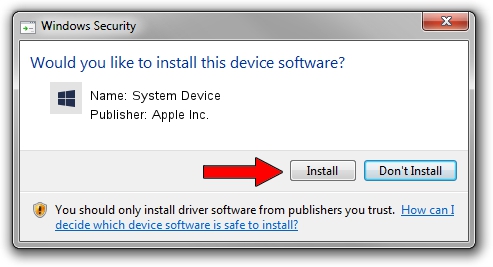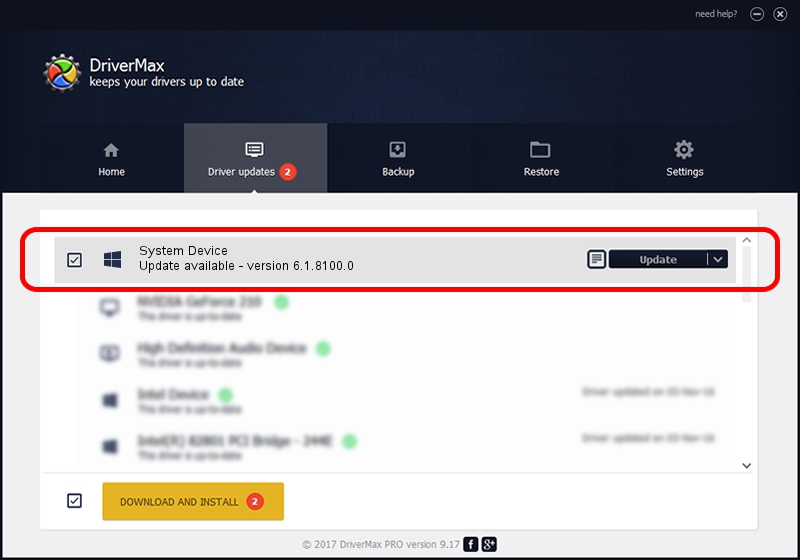Advertising seems to be blocked by your browser.
The ads help us provide this software and web site to you for free.
Please support our project by allowing our site to show ads.
Apple Inc. System Device how to download and install the driver
System Device is a Chipset hardware device. The developer of this driver was Apple Inc.. The hardware id of this driver is ACPI/ADIO0003; this string has to match your hardware.
1. Install Apple Inc. System Device driver manually
- You can download from the link below the driver installer file for the Apple Inc. System Device driver. The archive contains version 6.1.8100.0 released on 2021-10-19 of the driver.
- Start the driver installer file from a user account with administrative rights. If your UAC (User Access Control) is started please accept of the driver and run the setup with administrative rights.
- Go through the driver setup wizard, which will guide you; it should be pretty easy to follow. The driver setup wizard will scan your PC and will install the right driver.
- When the operation finishes restart your computer in order to use the updated driver. It is as simple as that to install a Windows driver!
File size of the driver: 10275 bytes (10.03 KB)
This driver was installed by many users and received an average rating of 4.5 stars out of 78313 votes.
This driver is compatible with the following versions of Windows:
- This driver works on Windows 2000 64 bits
- This driver works on Windows Server 2003 64 bits
- This driver works on Windows XP 64 bits
- This driver works on Windows Vista 64 bits
- This driver works on Windows 7 64 bits
- This driver works on Windows 8 64 bits
- This driver works on Windows 8.1 64 bits
- This driver works on Windows 10 64 bits
- This driver works on Windows 11 64 bits
2. The easy way: using DriverMax to install Apple Inc. System Device driver
The advantage of using DriverMax is that it will install the driver for you in just a few seconds and it will keep each driver up to date. How can you install a driver with DriverMax? Let's take a look!
- Open DriverMax and push on the yellow button named ~SCAN FOR DRIVER UPDATES NOW~. Wait for DriverMax to scan and analyze each driver on your PC.
- Take a look at the list of detected driver updates. Search the list until you locate the Apple Inc. System Device driver. Click on Update.
- Finished installing the driver!

Aug 16 2024 12:45AM / Written by Dan Armano for DriverMax
follow @danarm