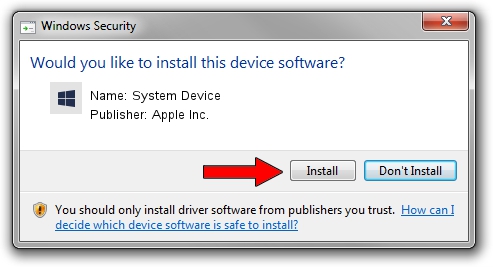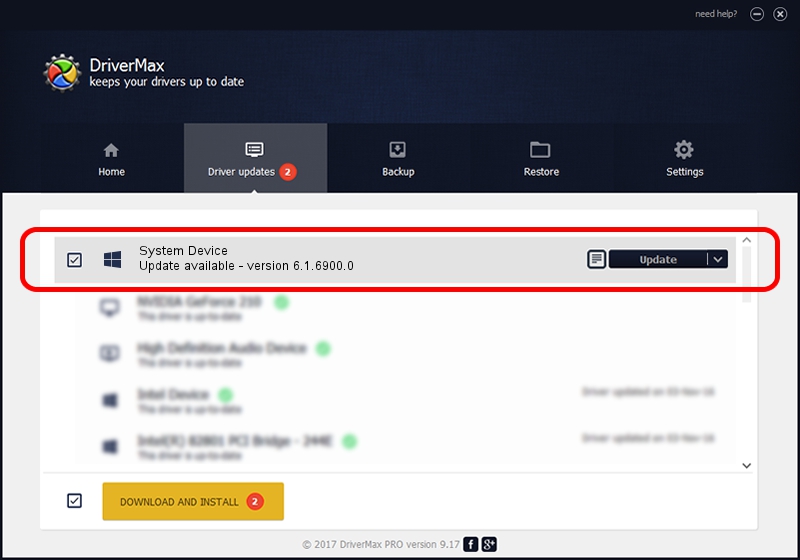Advertising seems to be blocked by your browser.
The ads help us provide this software and web site to you for free.
Please support our project by allowing our site to show ads.
Download and install Apple Inc. System Device driver
System Device is a Chipset hardware device. The Windows version of this driver was developed by Apple Inc.. The hardware id of this driver is ACPI/ADIO0003.
1. Manually install Apple Inc. System Device driver
- You can download from the link below the driver installer file for the Apple Inc. System Device driver. The archive contains version 6.1.6900.0 dated 2017-12-05 of the driver.
- Start the driver installer file from a user account with administrative rights. If your User Access Control Service (UAC) is enabled please accept of the driver and run the setup with administrative rights.
- Go through the driver installation wizard, which will guide you; it should be quite easy to follow. The driver installation wizard will scan your PC and will install the right driver.
- When the operation finishes shutdown and restart your PC in order to use the updated driver. As you can see it was quite smple to install a Windows driver!
File size of the driver: 8995 bytes (8.78 KB)
This driver was rated with an average of 4.5 stars by 53379 users.
This driver is fully compatible with the following versions of Windows:
- This driver works on Windows 2000 64 bits
- This driver works on Windows Server 2003 64 bits
- This driver works on Windows XP 64 bits
- This driver works on Windows Vista 64 bits
- This driver works on Windows 7 64 bits
- This driver works on Windows 8 64 bits
- This driver works on Windows 8.1 64 bits
- This driver works on Windows 10 64 bits
- This driver works on Windows 11 64 bits
2. Using DriverMax to install Apple Inc. System Device driver
The advantage of using DriverMax is that it will install the driver for you in the easiest possible way and it will keep each driver up to date, not just this one. How can you install a driver using DriverMax? Let's follow a few steps!
- Open DriverMax and push on the yellow button that says ~SCAN FOR DRIVER UPDATES NOW~. Wait for DriverMax to scan and analyze each driver on your computer.
- Take a look at the list of detected driver updates. Scroll the list down until you locate the Apple Inc. System Device driver. Click the Update button.
- Finished installing the driver!

Jun 8 2024 3:31AM / Written by Daniel Statescu for DriverMax
follow @DanielStatescu