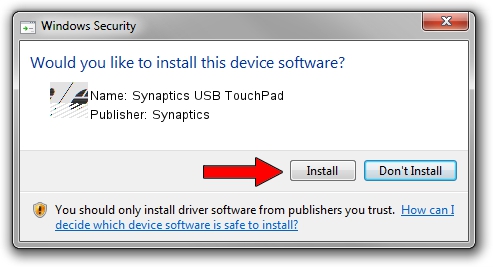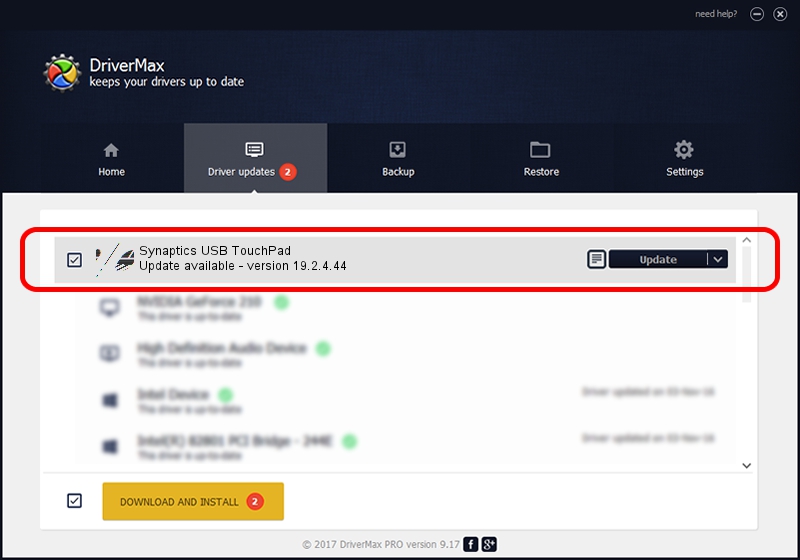Advertising seems to be blocked by your browser.
The ads help us provide this software and web site to you for free.
Please support our project by allowing our site to show ads.
Home /
Manufacturers /
Synaptics /
Synaptics USB TouchPad /
HID/VID_04C5&PID_138B&MI_01 /
19.2.4.44 Sep 02, 2018
Synaptics Synaptics USB TouchPad - two ways of downloading and installing the driver
Synaptics USB TouchPad is a Mouse hardware device. This Windows driver was developed by Synaptics. The hardware id of this driver is HID/VID_04C5&PID_138B&MI_01; this string has to match your hardware.
1. Install Synaptics Synaptics USB TouchPad driver manually
- You can download from the link below the driver installer file for the Synaptics Synaptics USB TouchPad driver. The archive contains version 19.2.4.44 dated 2018-09-02 of the driver.
- Run the driver installer file from a user account with the highest privileges (rights). If your User Access Control Service (UAC) is running please accept of the driver and run the setup with administrative rights.
- Follow the driver installation wizard, which will guide you; it should be quite easy to follow. The driver installation wizard will analyze your PC and will install the right driver.
- When the operation finishes restart your computer in order to use the updated driver. It is as simple as that to install a Windows driver!
This driver was rated with an average of 3.4 stars by 83467 users.
2. How to use DriverMax to install Synaptics Synaptics USB TouchPad driver
The most important advantage of using DriverMax is that it will install the driver for you in the easiest possible way and it will keep each driver up to date. How easy can you install a driver using DriverMax? Let's follow a few steps!
- Open DriverMax and push on the yellow button that says ~SCAN FOR DRIVER UPDATES NOW~. Wait for DriverMax to scan and analyze each driver on your PC.
- Take a look at the list of detected driver updates. Search the list until you find the Synaptics Synaptics USB TouchPad driver. Click the Update button.
- Finished installing the driver!

Aug 15 2024 4:08AM / Written by Dan Armano for DriverMax
follow @danarm