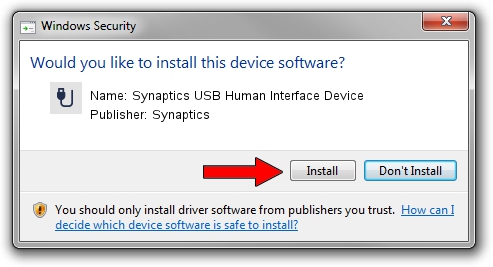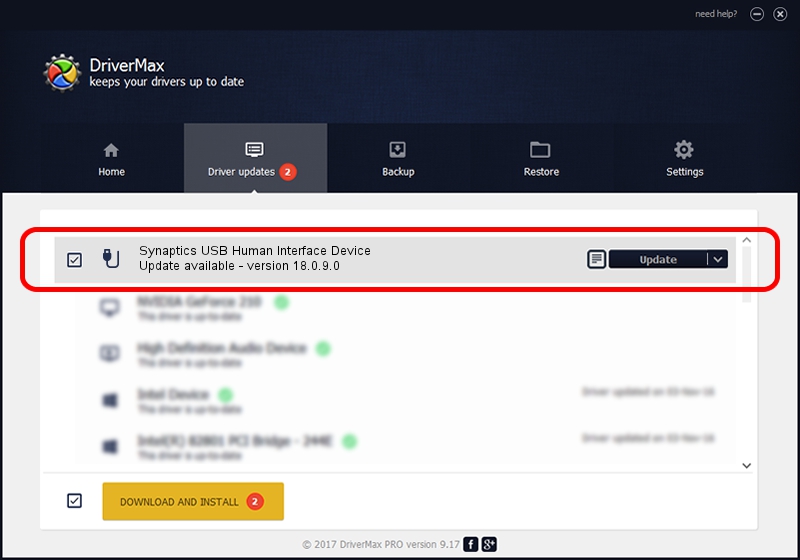Advertising seems to be blocked by your browser.
The ads help us provide this software and web site to you for free.
Please support our project by allowing our site to show ads.
Home /
Manufacturers /
Synaptics /
Synaptics USB Human Interface Device /
USB/Vid_06CB&Pid_0003 /
18.0.9.0 Jan 23, 2014
Driver for Synaptics Synaptics USB Human Interface Device - downloading and installing it
Synaptics USB Human Interface Device is a USB human interface device class hardware device. The Windows version of this driver was developed by Synaptics. In order to make sure you are downloading the exact right driver the hardware id is USB/Vid_06CB&Pid_0003.
1. How to manually install Synaptics Synaptics USB Human Interface Device driver
- Download the setup file for Synaptics Synaptics USB Human Interface Device driver from the link below. This download link is for the driver version 18.0.9.0 dated 2014-01-23.
- Run the driver setup file from a Windows account with the highest privileges (rights). If your UAC (User Access Control) is enabled then you will have to accept of the driver and run the setup with administrative rights.
- Go through the driver setup wizard, which should be pretty straightforward. The driver setup wizard will analyze your PC for compatible devices and will install the driver.
- Shutdown and restart your PC and enjoy the updated driver, as you can see it was quite smple.
This driver was rated with an average of 3.6 stars by 71999 users.
2. Installing the Synaptics Synaptics USB Human Interface Device driver using DriverMax: the easy way
The advantage of using DriverMax is that it will setup the driver for you in just a few seconds and it will keep each driver up to date. How can you install a driver using DriverMax? Let's follow a few steps!
- Start DriverMax and click on the yellow button that says ~SCAN FOR DRIVER UPDATES NOW~. Wait for DriverMax to scan and analyze each driver on your PC.
- Take a look at the list of driver updates. Search the list until you locate the Synaptics Synaptics USB Human Interface Device driver. Click on Update.
- Finished installing the driver!

Jul 1 2016 2:43AM / Written by Andreea Kartman for DriverMax
follow @DeeaKartman