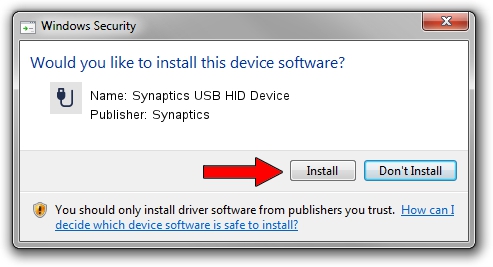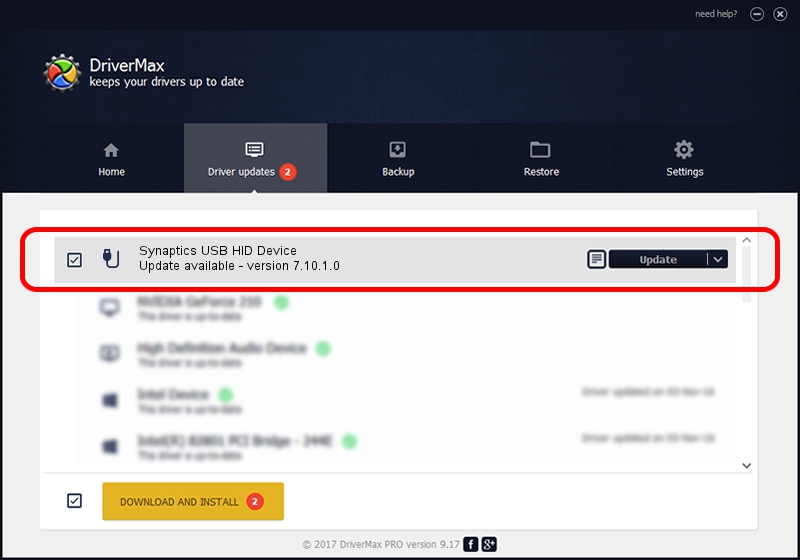Advertising seems to be blocked by your browser.
The ads help us provide this software and web site to you for free.
Please support our project by allowing our site to show ads.
Home /
Manufacturers /
Synaptics /
Synaptics USB HID Device /
USB/Vid_06CB&Pid_0001 /
7.10.1.0 Mar 05, 2004
Synaptics Synaptics USB HID Device how to download and install the driver
Synaptics USB HID Device is a USB human interface device class hardware device. The developer of this driver was Synaptics. In order to make sure you are downloading the exact right driver the hardware id is USB/Vid_06CB&Pid_0001.
1. Synaptics Synaptics USB HID Device driver - how to install it manually
- Download the setup file for Synaptics Synaptics USB HID Device driver from the link below. This download link is for the driver version 7.10.1.0 dated 2004-03-05.
- Run the driver installation file from a Windows account with the highest privileges (rights). If your UAC (User Access Control) is running then you will have to confirm the installation of the driver and run the setup with administrative rights.
- Go through the driver setup wizard, which should be quite easy to follow. The driver setup wizard will analyze your PC for compatible devices and will install the driver.
- Shutdown and restart your computer and enjoy the new driver, as you can see it was quite smple.
This driver was installed by many users and received an average rating of 3.1 stars out of 74110 votes.
2. How to use DriverMax to install Synaptics Synaptics USB HID Device driver
The advantage of using DriverMax is that it will setup the driver for you in just a few seconds and it will keep each driver up to date, not just this one. How can you install a driver using DriverMax? Let's take a look!
- Start DriverMax and press on the yellow button named ~SCAN FOR DRIVER UPDATES NOW~. Wait for DriverMax to analyze each driver on your PC.
- Take a look at the list of available driver updates. Search the list until you locate the Synaptics Synaptics USB HID Device driver. Click the Update button.
- Finished installing the driver!

Jul 24 2016 9:51AM / Written by Daniel Statescu for DriverMax
follow @DanielStatescu