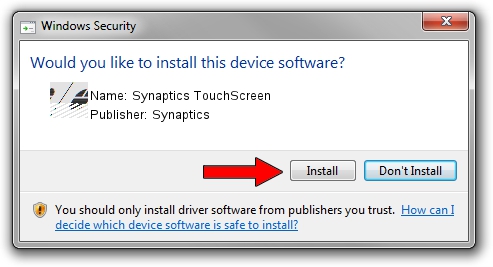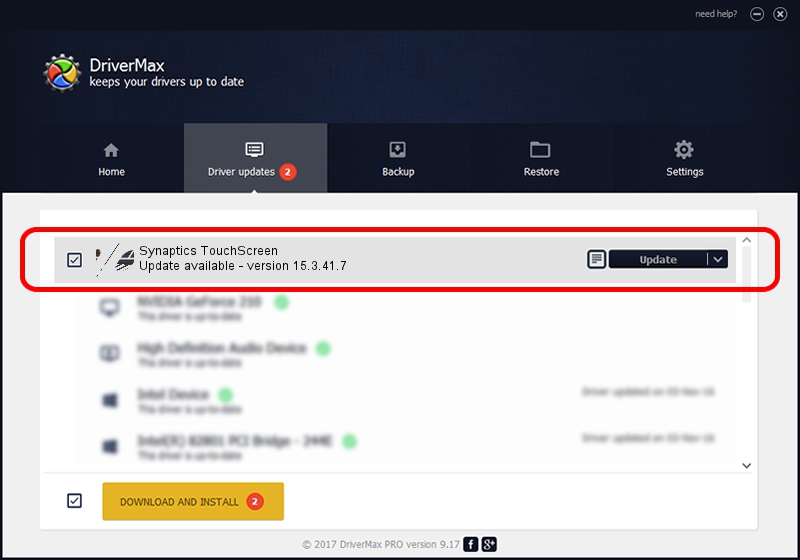Advertising seems to be blocked by your browser.
The ads help us provide this software and web site to you for free.
Please support our project by allowing our site to show ads.
Home /
Manufacturers /
Synaptics /
Synaptics TouchScreen /
HID/Vid_06CB&Pid_0006 /
15.3.41.7 Feb 24, 2012
Synaptics Synaptics TouchScreen how to download and install the driver
Synaptics TouchScreen is a Mouse device. This driver was developed by Synaptics. In order to make sure you are downloading the exact right driver the hardware id is HID/Vid_06CB&Pid_0006.
1. How to manually install Synaptics Synaptics TouchScreen driver
- You can download from the link below the driver setup file for the Synaptics Synaptics TouchScreen driver. The archive contains version 15.3.41.7 dated 2012-02-24 of the driver.
- Run the driver installer file from a user account with administrative rights. If your User Access Control (UAC) is started please accept of the driver and run the setup with administrative rights.
- Follow the driver setup wizard, which will guide you; it should be pretty easy to follow. The driver setup wizard will scan your computer and will install the right driver.
- When the operation finishes restart your PC in order to use the updated driver. As you can see it was quite smple to install a Windows driver!
This driver received an average rating of 3 stars out of 42110 votes.
2. How to install Synaptics Synaptics TouchScreen driver using DriverMax
The advantage of using DriverMax is that it will install the driver for you in just a few seconds and it will keep each driver up to date. How can you install a driver with DriverMax? Let's follow a few steps!
- Start DriverMax and click on the yellow button named ~SCAN FOR DRIVER UPDATES NOW~. Wait for DriverMax to analyze each driver on your PC.
- Take a look at the list of detected driver updates. Scroll the list down until you find the Synaptics Synaptics TouchScreen driver. Click the Update button.
- That's it, you installed your first driver!

Aug 1 2016 7:13AM / Written by Dan Armano for DriverMax
follow @danarm