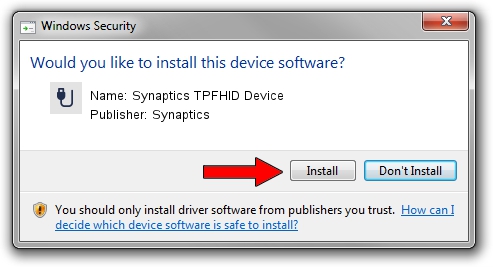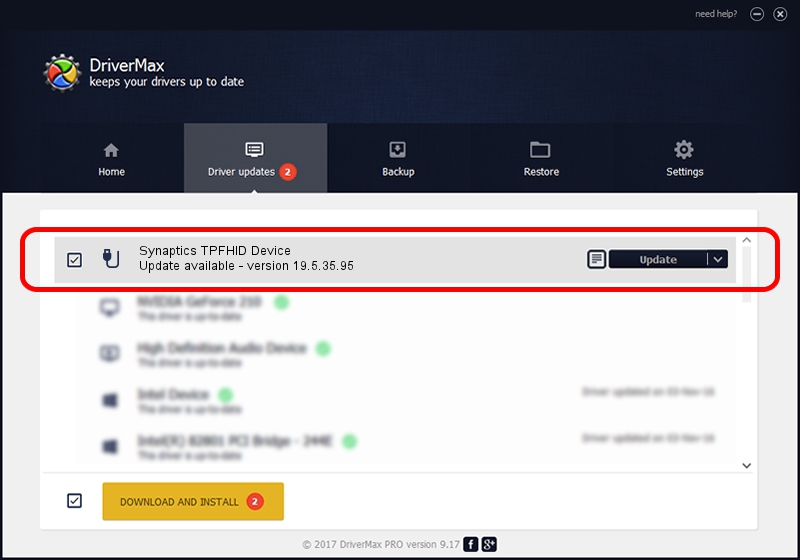Advertising seems to be blocked by your browser.
The ads help us provide this software and web site to you for free.
Please support our project by allowing our site to show ads.
Home /
Manufacturers /
Synaptics /
Synaptics TPFHID Device /
HID/SYNA32E4&Col02 /
19.5.35.95 Apr 25, 2023
Synaptics Synaptics TPFHID Device driver download and installation
Synaptics TPFHID Device is a USB human interface device class hardware device. The Windows version of this driver was developed by Synaptics. The hardware id of this driver is HID/SYNA32E4&Col02.
1. Install Synaptics Synaptics TPFHID Device driver manually
- You can download from the link below the driver setup file for the Synaptics Synaptics TPFHID Device driver. The archive contains version 19.5.35.95 dated 2023-04-25 of the driver.
- Start the driver installer file from a user account with administrative rights. If your User Access Control Service (UAC) is enabled please confirm the installation of the driver and run the setup with administrative rights.
- Go through the driver setup wizard, which will guide you; it should be pretty easy to follow. The driver setup wizard will scan your PC and will install the right driver.
- When the operation finishes restart your computer in order to use the updated driver. It is as simple as that to install a Windows driver!
This driver was installed by many users and received an average rating of 3.5 stars out of 35985 votes.
2. How to install Synaptics Synaptics TPFHID Device driver using DriverMax
The most important advantage of using DriverMax is that it will install the driver for you in just a few seconds and it will keep each driver up to date. How easy can you install a driver with DriverMax? Let's take a look!
- Open DriverMax and push on the yellow button named ~SCAN FOR DRIVER UPDATES NOW~. Wait for DriverMax to scan and analyze each driver on your PC.
- Take a look at the list of detected driver updates. Scroll the list down until you locate the Synaptics Synaptics TPFHID Device driver. Click the Update button.
- That's it, you installed your first driver!

Sep 3 2024 11:04PM / Written by Andreea Kartman for DriverMax
follow @DeeaKartman