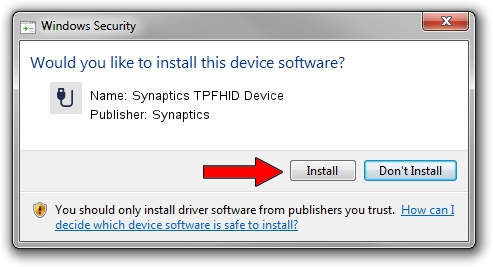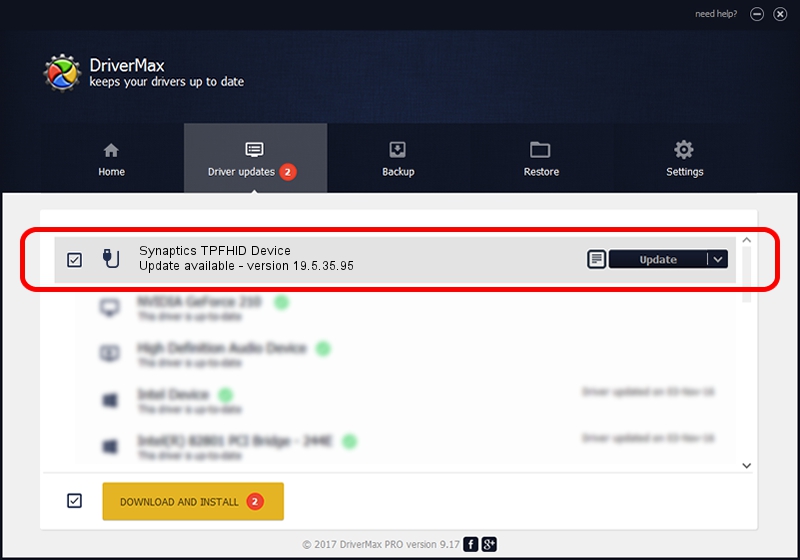Advertising seems to be blocked by your browser.
The ads help us provide this software and web site to you for free.
Please support our project by allowing our site to show ads.
Home /
Manufacturers /
Synaptics /
Synaptics TPFHID Device /
HID/SYNA32C8&Col02 /
19.5.35.95 Apr 25, 2023
Download and install Synaptics Synaptics TPFHID Device driver
Synaptics TPFHID Device is a USB human interface device class device. This driver was developed by Synaptics. The hardware id of this driver is HID/SYNA32C8&Col02; this string has to match your hardware.
1. How to manually install Synaptics Synaptics TPFHID Device driver
- You can download from the link below the driver installer file for the Synaptics Synaptics TPFHID Device driver. The archive contains version 19.5.35.95 released on 2023-04-25 of the driver.
- Start the driver installer file from a user account with administrative rights. If your User Access Control Service (UAC) is running please accept of the driver and run the setup with administrative rights.
- Follow the driver setup wizard, which will guide you; it should be pretty easy to follow. The driver setup wizard will scan your PC and will install the right driver.
- When the operation finishes shutdown and restart your computer in order to use the updated driver. As you can see it was quite smple to install a Windows driver!
This driver received an average rating of 3.3 stars out of 37602 votes.
2. How to use DriverMax to install Synaptics Synaptics TPFHID Device driver
The advantage of using DriverMax is that it will setup the driver for you in the easiest possible way and it will keep each driver up to date. How easy can you install a driver using DriverMax? Let's follow a few steps!
- Start DriverMax and click on the yellow button that says ~SCAN FOR DRIVER UPDATES NOW~. Wait for DriverMax to scan and analyze each driver on your PC.
- Take a look at the list of detected driver updates. Search the list until you find the Synaptics Synaptics TPFHID Device driver. Click the Update button.
- Enjoy using the updated driver! :)

Sep 3 2024 10:59PM / Written by Daniel Statescu for DriverMax
follow @DanielStatescu