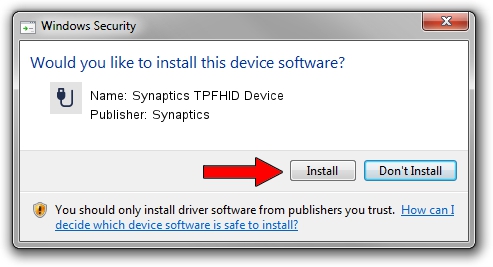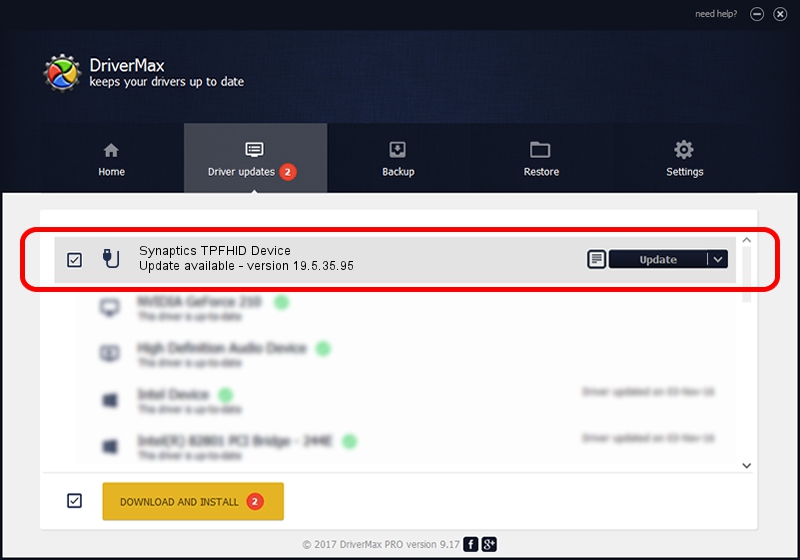Advertising seems to be blocked by your browser.
The ads help us provide this software and web site to you for free.
Please support our project by allowing our site to show ads.
Home /
Manufacturers /
Synaptics /
Synaptics TPFHID Device /
HID/SYNA3298&Col02 /
19.5.35.95 Apr 25, 2023
Synaptics Synaptics TPFHID Device how to download and install the driver
Synaptics TPFHID Device is a USB human interface device class hardware device. This Windows driver was developed by Synaptics. The hardware id of this driver is HID/SYNA3298&Col02.
1. How to manually install Synaptics Synaptics TPFHID Device driver
- You can download from the link below the driver setup file for the Synaptics Synaptics TPFHID Device driver. The archive contains version 19.5.35.95 dated 2023-04-25 of the driver.
- Run the driver installer file from a user account with administrative rights. If your UAC (User Access Control) is running please accept of the driver and run the setup with administrative rights.
- Go through the driver setup wizard, which will guide you; it should be quite easy to follow. The driver setup wizard will scan your PC and will install the right driver.
- When the operation finishes restart your PC in order to use the updated driver. As you can see it was quite smple to install a Windows driver!
This driver was installed by many users and received an average rating of 3.4 stars out of 36822 votes.
2. Installing the Synaptics Synaptics TPFHID Device driver using DriverMax: the easy way
The most important advantage of using DriverMax is that it will install the driver for you in just a few seconds and it will keep each driver up to date, not just this one. How can you install a driver with DriverMax? Let's follow a few steps!
- Start DriverMax and push on the yellow button named ~SCAN FOR DRIVER UPDATES NOW~. Wait for DriverMax to analyze each driver on your PC.
- Take a look at the list of driver updates. Search the list until you find the Synaptics Synaptics TPFHID Device driver. Click on Update.
- Finished installing the driver!

Sep 3 2024 10:51PM / Written by Dan Armano for DriverMax
follow @danarm