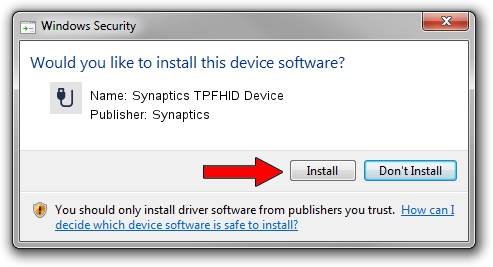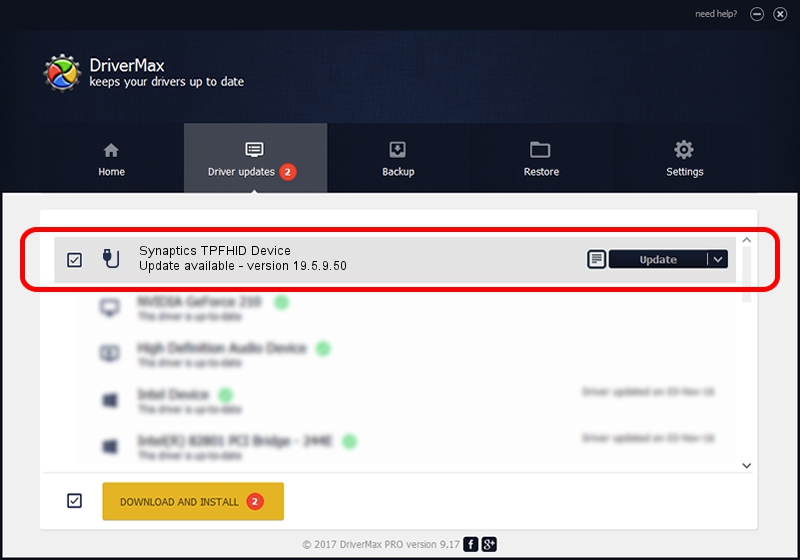Advertising seems to be blocked by your browser.
The ads help us provide this software and web site to you for free.
Please support our project by allowing our site to show ads.
Home /
Manufacturers /
Synaptics /
Synaptics TPFHID Device /
HID/SYNA3085&Col02 /
19.5.9.50 Jan 14, 2021
Download and install Synaptics Synaptics TPFHID Device driver
Synaptics TPFHID Device is a USB human interface device class hardware device. The Windows version of this driver was developed by Synaptics. The hardware id of this driver is HID/SYNA3085&Col02.
1. Install Synaptics Synaptics TPFHID Device driver manually
- You can download from the link below the driver setup file for the Synaptics Synaptics TPFHID Device driver. The archive contains version 19.5.9.50 dated 2021-01-14 of the driver.
- Start the driver installer file from a user account with administrative rights. If your UAC (User Access Control) is started please accept of the driver and run the setup with administrative rights.
- Go through the driver setup wizard, which will guide you; it should be pretty easy to follow. The driver setup wizard will scan your PC and will install the right driver.
- When the operation finishes restart your PC in order to use the updated driver. It is as simple as that to install a Windows driver!
This driver was installed by many users and received an average rating of 3.9 stars out of 52596 votes.
2. How to use DriverMax to install Synaptics Synaptics TPFHID Device driver
The advantage of using DriverMax is that it will install the driver for you in the easiest possible way and it will keep each driver up to date, not just this one. How easy can you install a driver using DriverMax? Let's follow a few steps!
- Start DriverMax and press on the yellow button that says ~SCAN FOR DRIVER UPDATES NOW~. Wait for DriverMax to scan and analyze each driver on your computer.
- Take a look at the list of detected driver updates. Scroll the list down until you find the Synaptics Synaptics TPFHID Device driver. Click the Update button.
- Finished installing the driver!

Aug 8 2024 9:14AM / Written by Andreea Kartman for DriverMax
follow @DeeaKartman