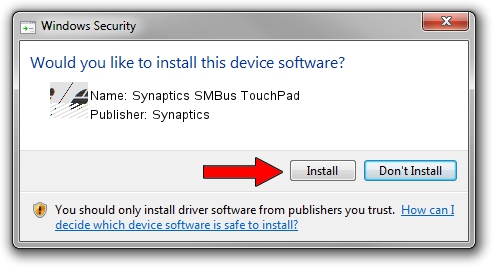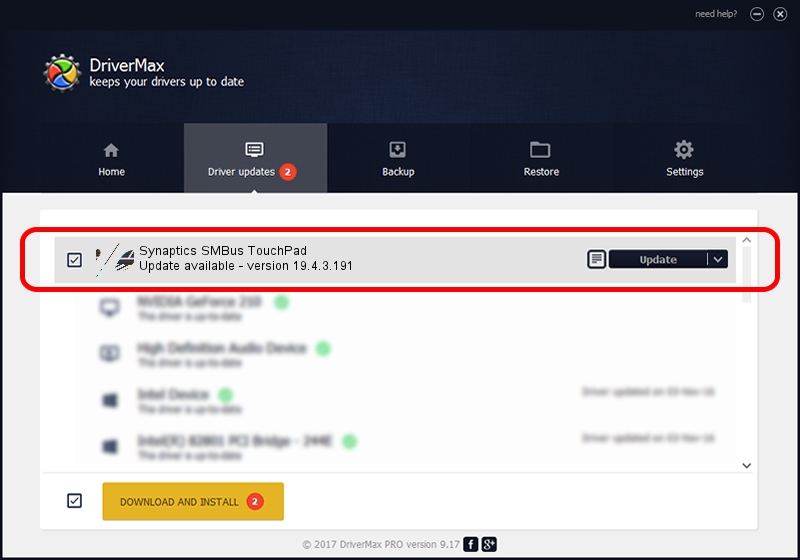Advertising seems to be blocked by your browser.
The ads help us provide this software and web site to you for free.
Please support our project by allowing our site to show ads.
Home /
Manufacturers /
Synaptics /
Synaptics SMBus TouchPad /
ACPI/TTP1606 /
19.4.3.191 Apr 23, 2019
Synaptics Synaptics SMBus TouchPad - two ways of downloading and installing the driver
Synaptics SMBus TouchPad is a Mouse device. The Windows version of this driver was developed by Synaptics. In order to make sure you are downloading the exact right driver the hardware id is ACPI/TTP1606.
1. Synaptics Synaptics SMBus TouchPad - install the driver manually
- You can download from the link below the driver setup file for the Synaptics Synaptics SMBus TouchPad driver. The archive contains version 19.4.3.191 dated 2019-04-23 of the driver.
- Run the driver installer file from a user account with administrative rights. If your User Access Control Service (UAC) is enabled please confirm the installation of the driver and run the setup with administrative rights.
- Go through the driver setup wizard, which will guide you; it should be quite easy to follow. The driver setup wizard will scan your computer and will install the right driver.
- When the operation finishes restart your PC in order to use the updated driver. It is as simple as that to install a Windows driver!
Driver rating 3.8 stars out of 68273 votes.
2. How to use DriverMax to install Synaptics Synaptics SMBus TouchPad driver
The most important advantage of using DriverMax is that it will setup the driver for you in the easiest possible way and it will keep each driver up to date, not just this one. How can you install a driver using DriverMax? Let's follow a few steps!
- Start DriverMax and push on the yellow button that says ~SCAN FOR DRIVER UPDATES NOW~. Wait for DriverMax to analyze each driver on your PC.
- Take a look at the list of driver updates. Scroll the list down until you find the Synaptics Synaptics SMBus TouchPad driver. Click the Update button.
- Enjoy using the updated driver! :)