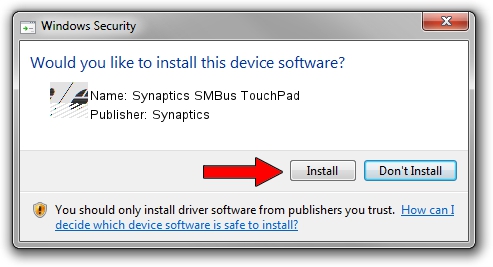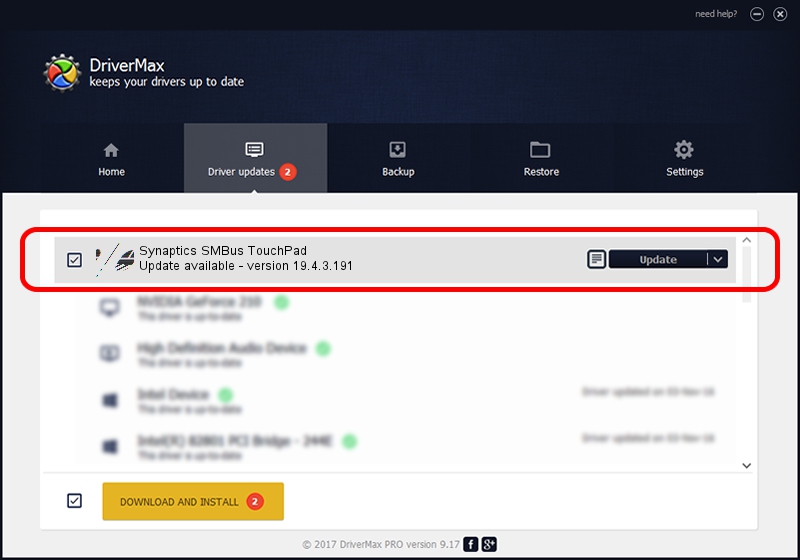Advertising seems to be blocked by your browser.
The ads help us provide this software and web site to you for free.
Please support our project by allowing our site to show ads.
Home /
Manufacturers /
Synaptics /
Synaptics SMBus TouchPad /
ACPI/TOS0214 /
19.4.3.191 Apr 23, 2019
Driver for Synaptics Synaptics SMBus TouchPad - downloading and installing it
Synaptics SMBus TouchPad is a Mouse hardware device. The developer of this driver was Synaptics. The hardware id of this driver is ACPI/TOS0214; this string has to match your hardware.
1. How to manually install Synaptics Synaptics SMBus TouchPad driver
- Download the setup file for Synaptics Synaptics SMBus TouchPad driver from the link below. This is the download link for the driver version 19.4.3.191 dated 2019-04-23.
- Start the driver setup file from a Windows account with administrative rights. If your User Access Control Service (UAC) is enabled then you will have to accept of the driver and run the setup with administrative rights.
- Follow the driver setup wizard, which should be pretty straightforward. The driver setup wizard will scan your PC for compatible devices and will install the driver.
- Shutdown and restart your computer and enjoy the updated driver, as you can see it was quite smple.
This driver was rated with an average of 3.9 stars by 68639 users.
2. How to use DriverMax to install Synaptics Synaptics SMBus TouchPad driver
The advantage of using DriverMax is that it will install the driver for you in the easiest possible way and it will keep each driver up to date, not just this one. How can you install a driver with DriverMax? Let's see!
- Start DriverMax and push on the yellow button named ~SCAN FOR DRIVER UPDATES NOW~. Wait for DriverMax to scan and analyze each driver on your computer.
- Take a look at the list of detected driver updates. Search the list until you find the Synaptics Synaptics SMBus TouchPad driver. Click the Update button.
- That's it, you installed your first driver!

Aug 22 2024 6:51AM / Written by Daniel Statescu for DriverMax
follow @DanielStatescu