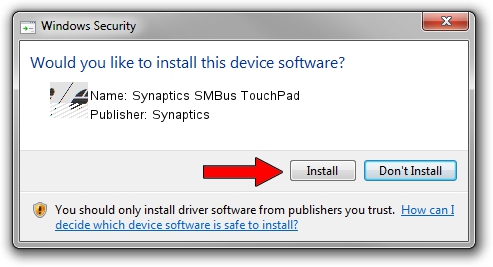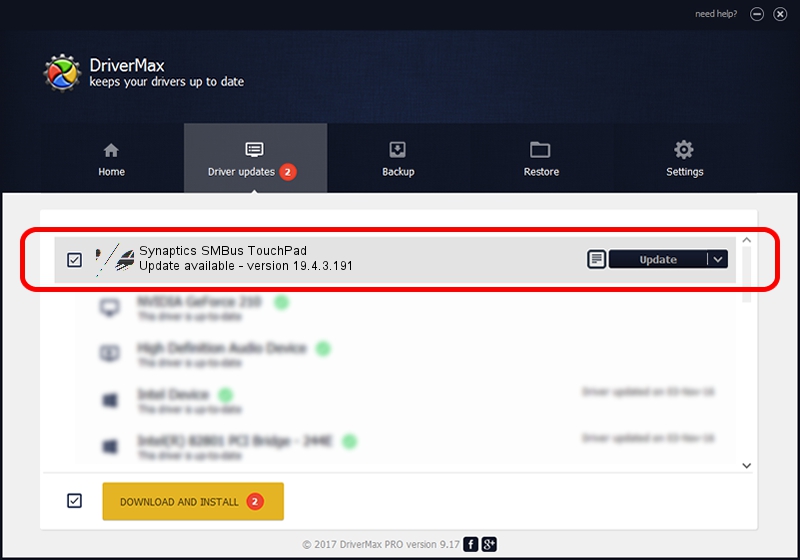Advertising seems to be blocked by your browser.
The ads help us provide this software and web site to you for free.
Please support our project by allowing our site to show ads.
Home /
Manufacturers /
Synaptics /
Synaptics SMBus TouchPad /
ACPI/TOS01FF /
19.4.3.191 Apr 23, 2019
Driver for Synaptics Synaptics SMBus TouchPad - downloading and installing it
Synaptics SMBus TouchPad is a Mouse hardware device. The Windows version of this driver was developed by Synaptics. ACPI/TOS01FF is the matching hardware id of this device.
1. Synaptics Synaptics SMBus TouchPad driver - how to install it manually
- You can download from the link below the driver setup file for the Synaptics Synaptics SMBus TouchPad driver. The archive contains version 19.4.3.191 released on 2019-04-23 of the driver.
- Start the driver installer file from a user account with administrative rights. If your UAC (User Access Control) is started please accept of the driver and run the setup with administrative rights.
- Go through the driver installation wizard, which will guide you; it should be pretty easy to follow. The driver installation wizard will scan your PC and will install the right driver.
- When the operation finishes shutdown and restart your computer in order to use the updated driver. As you can see it was quite smple to install a Windows driver!
This driver was rated with an average of 3.5 stars by 68657 users.
2. How to use DriverMax to install Synaptics Synaptics SMBus TouchPad driver
The most important advantage of using DriverMax is that it will install the driver for you in just a few seconds and it will keep each driver up to date, not just this one. How can you install a driver using DriverMax? Let's see!
- Start DriverMax and push on the yellow button that says ~SCAN FOR DRIVER UPDATES NOW~. Wait for DriverMax to analyze each driver on your PC.
- Take a look at the list of driver updates. Scroll the list down until you find the Synaptics Synaptics SMBus TouchPad driver. Click the Update button.
- That's all, the driver is now installed!

Aug 22 2024 6:49AM / Written by Daniel Statescu for DriverMax
follow @DanielStatescu