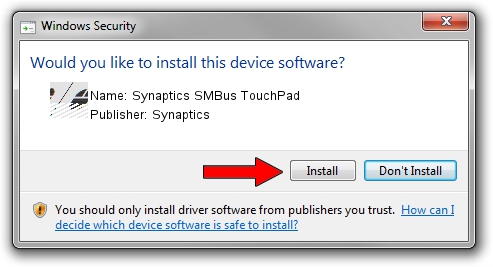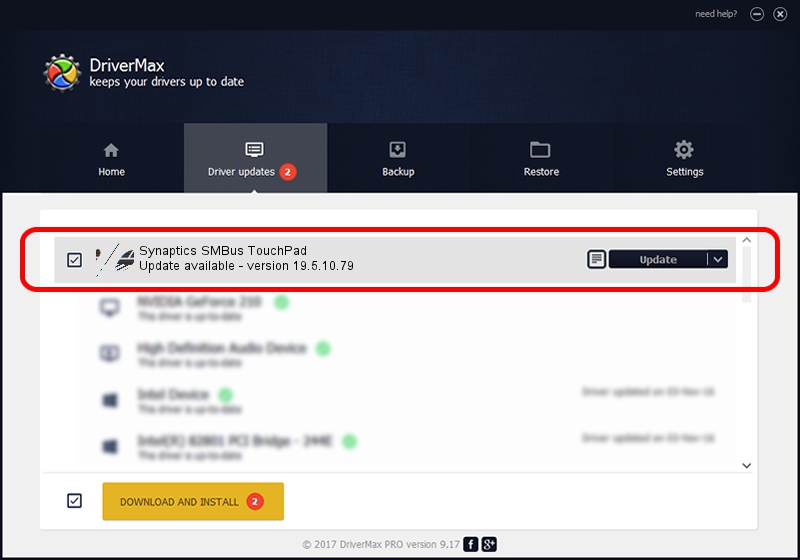Advertising seems to be blocked by your browser.
The ads help us provide this software and web site to you for free.
Please support our project by allowing our site to show ads.
Home /
Manufacturers /
Synaptics /
Synaptics SMBus TouchPad /
ACPI/SYN327B /
19.5.10.79 Apr 16, 2019
Synaptics Synaptics SMBus TouchPad how to download and install the driver
Synaptics SMBus TouchPad is a Mouse hardware device. This Windows driver was developed by Synaptics. The hardware id of this driver is ACPI/SYN327B; this string has to match your hardware.
1. Synaptics Synaptics SMBus TouchPad driver - how to install it manually
- Download the driver setup file for Synaptics Synaptics SMBus TouchPad driver from the link below. This download link is for the driver version 19.5.10.79 released on 2019-04-16.
- Start the driver installation file from a Windows account with the highest privileges (rights). If your UAC (User Access Control) is running then you will have to confirm the installation of the driver and run the setup with administrative rights.
- Follow the driver installation wizard, which should be quite easy to follow. The driver installation wizard will analyze your PC for compatible devices and will install the driver.
- Shutdown and restart your computer and enjoy the new driver, it is as simple as that.
This driver was rated with an average of 3.2 stars by 13767 users.
2. Installing the Synaptics Synaptics SMBus TouchPad driver using DriverMax: the easy way
The most important advantage of using DriverMax is that it will install the driver for you in the easiest possible way and it will keep each driver up to date, not just this one. How easy can you install a driver using DriverMax? Let's take a look!
- Open DriverMax and press on the yellow button named ~SCAN FOR DRIVER UPDATES NOW~. Wait for DriverMax to scan and analyze each driver on your PC.
- Take a look at the list of available driver updates. Scroll the list down until you find the Synaptics Synaptics SMBus TouchPad driver. Click the Update button.
- That's it, you installed your first driver!

Aug 2 2024 12:56PM / Written by Dan Armano for DriverMax
follow @danarm