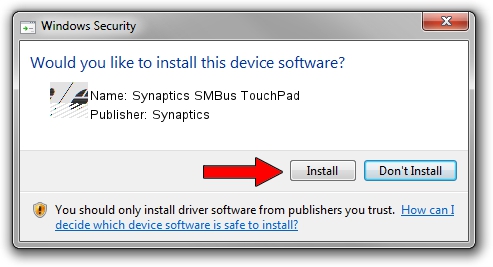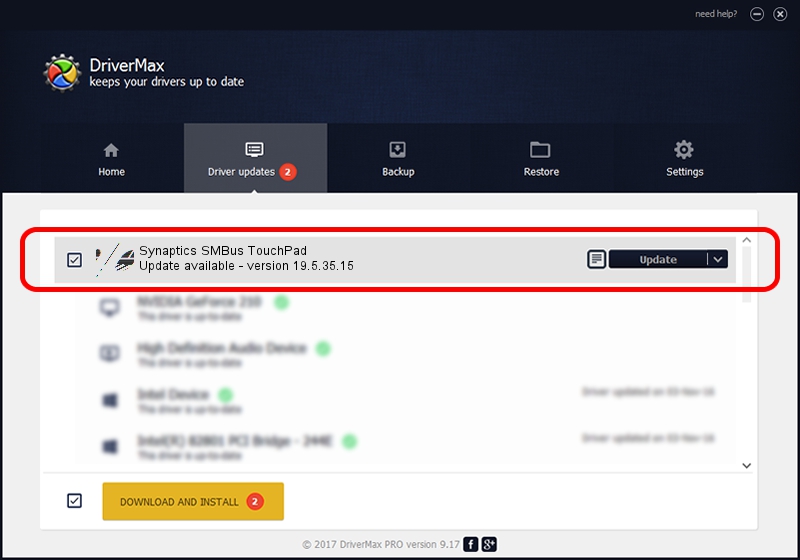Advertising seems to be blocked by your browser.
The ads help us provide this software and web site to you for free.
Please support our project by allowing our site to show ads.
Home /
Manufacturers /
Synaptics /
Synaptics SMBus TouchPad /
ACPI/SYN3242 /
19.5.35.15 Nov 05, 2018
Synaptics Synaptics SMBus TouchPad driver download and installation
Synaptics SMBus TouchPad is a Mouse hardware device. This driver was developed by Synaptics. The hardware id of this driver is ACPI/SYN3242; this string has to match your hardware.
1. Manually install Synaptics Synaptics SMBus TouchPad driver
- You can download from the link below the driver installer file for the Synaptics Synaptics SMBus TouchPad driver. The archive contains version 19.5.35.15 released on 2018-11-05 of the driver.
- Run the driver installer file from a user account with the highest privileges (rights). If your UAC (User Access Control) is running please confirm the installation of the driver and run the setup with administrative rights.
- Follow the driver installation wizard, which will guide you; it should be pretty easy to follow. The driver installation wizard will analyze your computer and will install the right driver.
- When the operation finishes restart your computer in order to use the updated driver. It is as simple as that to install a Windows driver!
This driver was installed by many users and received an average rating of 3.9 stars out of 73271 votes.
2. How to install Synaptics Synaptics SMBus TouchPad driver using DriverMax
The most important advantage of using DriverMax is that it will setup the driver for you in just a few seconds and it will keep each driver up to date. How can you install a driver with DriverMax? Let's follow a few steps!
- Open DriverMax and press on the yellow button named ~SCAN FOR DRIVER UPDATES NOW~. Wait for DriverMax to analyze each driver on your computer.
- Take a look at the list of available driver updates. Search the list until you locate the Synaptics Synaptics SMBus TouchPad driver. Click on Update.
- Finished installing the driver!

Jul 5 2024 7:07AM / Written by Andreea Kartman for DriverMax
follow @DeeaKartman