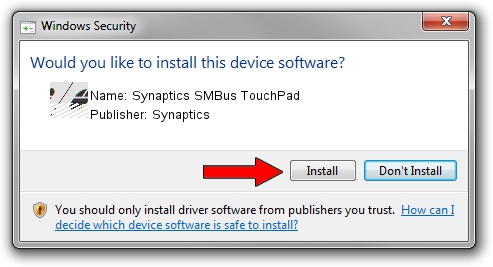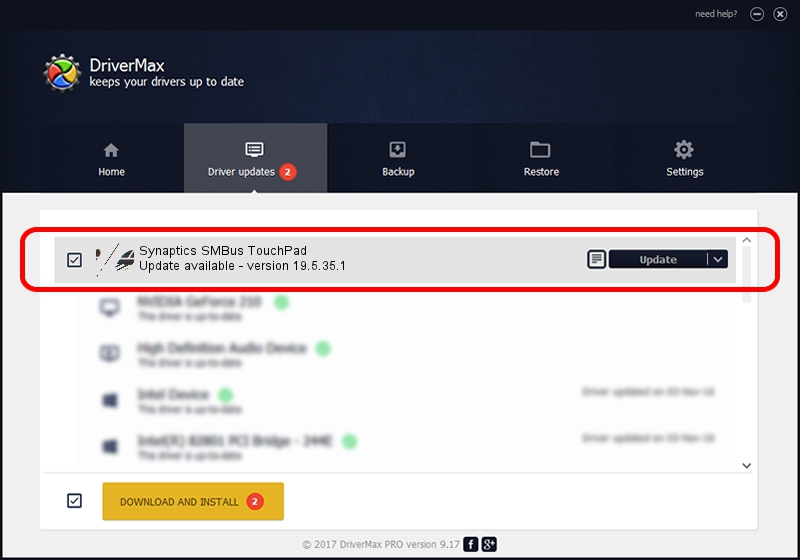Advertising seems to be blocked by your browser.
The ads help us provide this software and web site to you for free.
Please support our project by allowing our site to show ads.
Download and install Synaptics Synaptics SMBus TouchPad driver
Synaptics SMBus TouchPad is a Mouse hardware device. The Windows version of this driver was developed by Synaptics. The hardware id of this driver is ACPI/SYN323B; this string has to match your hardware.
1. Install Synaptics Synaptics SMBus TouchPad driver manually
- Download the driver setup file for Synaptics Synaptics SMBus TouchPad driver from the location below. This download link is for the driver version 19.5.35.1 released on 2018-06-12.
- Run the driver setup file from a Windows account with administrative rights. If your User Access Control Service (UAC) is running then you will have to accept of the driver and run the setup with administrative rights.
- Follow the driver setup wizard, which should be pretty easy to follow. The driver setup wizard will analyze your PC for compatible devices and will install the driver.
- Shutdown and restart your PC and enjoy the updated driver, as you can see it was quite smple.
This driver was rated with an average of 3.2 stars by 72506 users.
2. The easy way: using DriverMax to install Synaptics Synaptics SMBus TouchPad driver
The most important advantage of using DriverMax is that it will install the driver for you in the easiest possible way and it will keep each driver up to date. How can you install a driver with DriverMax? Let's follow a few steps!
- Start DriverMax and press on the yellow button that says ~SCAN FOR DRIVER UPDATES NOW~. Wait for DriverMax to analyze each driver on your PC.
- Take a look at the list of driver updates. Scroll the list down until you locate the Synaptics Synaptics SMBus TouchPad driver. Click the Update button.
- That's it, you installed your first driver!