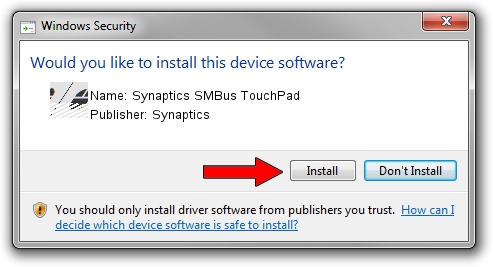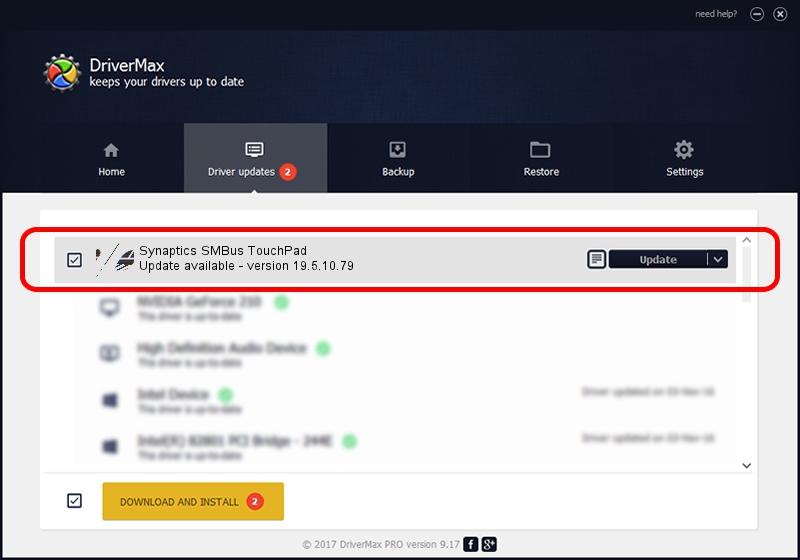Advertising seems to be blocked by your browser.
The ads help us provide this software and web site to you for free.
Please support our project by allowing our site to show ads.
Home /
Manufacturers /
Synaptics /
Synaptics SMBus TouchPad /
ACPI/SYN3231 /
19.5.10.79 Apr 16, 2019
Synaptics Synaptics SMBus TouchPad how to download and install the driver
Synaptics SMBus TouchPad is a Mouse device. The developer of this driver was Synaptics. In order to make sure you are downloading the exact right driver the hardware id is ACPI/SYN3231.
1. How to manually install Synaptics Synaptics SMBus TouchPad driver
- Download the setup file for Synaptics Synaptics SMBus TouchPad driver from the link below. This download link is for the driver version 19.5.10.79 dated 2019-04-16.
- Run the driver setup file from a Windows account with administrative rights. If your User Access Control (UAC) is started then you will have to accept of the driver and run the setup with administrative rights.
- Follow the driver setup wizard, which should be pretty straightforward. The driver setup wizard will analyze your PC for compatible devices and will install the driver.
- Restart your PC and enjoy the fresh driver, it is as simple as that.
This driver was rated with an average of 3.2 stars by 14456 users.
2. How to install Synaptics Synaptics SMBus TouchPad driver using DriverMax
The advantage of using DriverMax is that it will setup the driver for you in just a few seconds and it will keep each driver up to date. How easy can you install a driver with DriverMax? Let's see!
- Start DriverMax and click on the yellow button that says ~SCAN FOR DRIVER UPDATES NOW~. Wait for DriverMax to scan and analyze each driver on your PC.
- Take a look at the list of detected driver updates. Scroll the list down until you locate the Synaptics Synaptics SMBus TouchPad driver. Click the Update button.
- That's all, the driver is now installed!

Aug 2 2024 12:43PM / Written by Andreea Kartman for DriverMax
follow @DeeaKartman