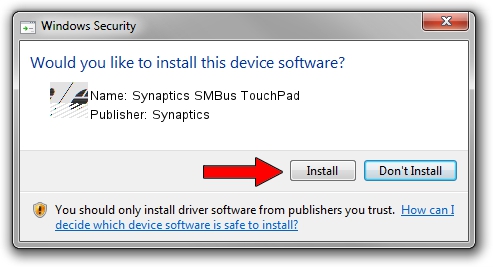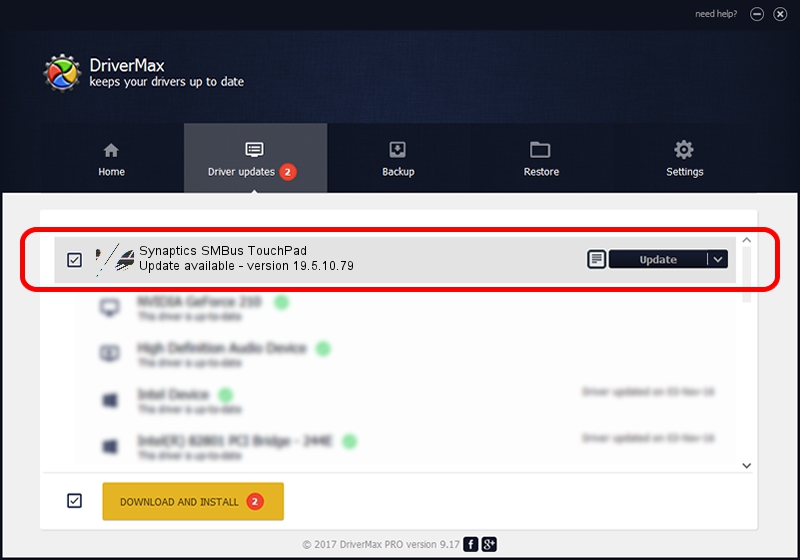Advertising seems to be blocked by your browser.
The ads help us provide this software and web site to you for free.
Please support our project by allowing our site to show ads.
Home /
Manufacturers /
Synaptics /
Synaptics SMBus TouchPad /
ACPI/SYN3229 /
19.5.10.79 Apr 16, 2019
Synaptics Synaptics SMBus TouchPad - two ways of downloading and installing the driver
Synaptics SMBus TouchPad is a Mouse device. The developer of this driver was Synaptics. In order to make sure you are downloading the exact right driver the hardware id is ACPI/SYN3229.
1. Manually install Synaptics Synaptics SMBus TouchPad driver
- Download the driver setup file for Synaptics Synaptics SMBus TouchPad driver from the location below. This is the download link for the driver version 19.5.10.79 released on 2019-04-16.
- Start the driver setup file from a Windows account with administrative rights. If your UAC (User Access Control) is started then you will have to confirm the installation of the driver and run the setup with administrative rights.
- Go through the driver setup wizard, which should be pretty straightforward. The driver setup wizard will scan your PC for compatible devices and will install the driver.
- Restart your PC and enjoy the updated driver, as you can see it was quite smple.
This driver received an average rating of 3.8 stars out of 14535 votes.
2. Installing the Synaptics Synaptics SMBus TouchPad driver using DriverMax: the easy way
The advantage of using DriverMax is that it will setup the driver for you in the easiest possible way and it will keep each driver up to date, not just this one. How easy can you install a driver with DriverMax? Let's see!
- Start DriverMax and push on the yellow button named ~SCAN FOR DRIVER UPDATES NOW~. Wait for DriverMax to scan and analyze each driver on your PC.
- Take a look at the list of driver updates. Scroll the list down until you locate the Synaptics Synaptics SMBus TouchPad driver. Click the Update button.
- That's it, you installed your first driver!

Aug 2 2024 12:41PM / Written by Dan Armano for DriverMax
follow @danarm