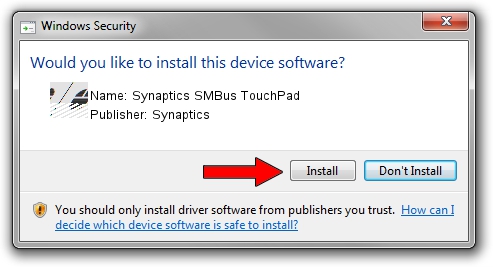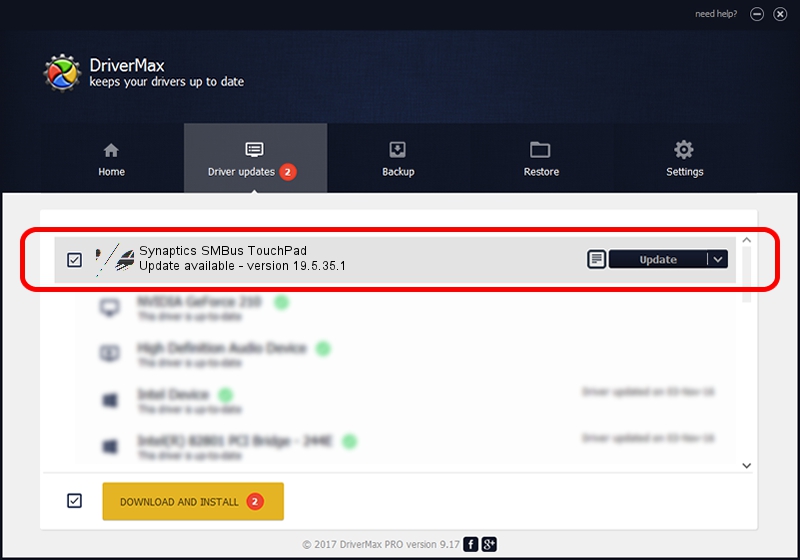Advertising seems to be blocked by your browser.
The ads help us provide this software and web site to you for free.
Please support our project by allowing our site to show ads.
Driver for Synaptics Synaptics SMBus TouchPad - downloading and installing it
Synaptics SMBus TouchPad is a Mouse hardware device. This Windows driver was developed by Synaptics. The hardware id of this driver is ACPI/SYN3227.
1. Manually install Synaptics Synaptics SMBus TouchPad driver
- You can download from the link below the driver installer file for the Synaptics Synaptics SMBus TouchPad driver. The archive contains version 19.5.35.1 dated 2018-06-12 of the driver.
- Run the driver installer file from a user account with the highest privileges (rights). If your UAC (User Access Control) is started please confirm the installation of the driver and run the setup with administrative rights.
- Follow the driver installation wizard, which will guide you; it should be pretty easy to follow. The driver installation wizard will analyze your computer and will install the right driver.
- When the operation finishes restart your computer in order to use the updated driver. It is as simple as that to install a Windows driver!
This driver received an average rating of 3.4 stars out of 72781 votes.
2. Using DriverMax to install Synaptics Synaptics SMBus TouchPad driver
The advantage of using DriverMax is that it will setup the driver for you in the easiest possible way and it will keep each driver up to date. How easy can you install a driver using DriverMax? Let's see!
- Start DriverMax and press on the yellow button that says ~SCAN FOR DRIVER UPDATES NOW~. Wait for DriverMax to analyze each driver on your computer.
- Take a look at the list of available driver updates. Scroll the list down until you find the Synaptics Synaptics SMBus TouchPad driver. Click on Update.
- That's all, the driver is now installed!

Jul 7 2024 10:37AM / Written by Dan Armano for DriverMax
follow @danarm