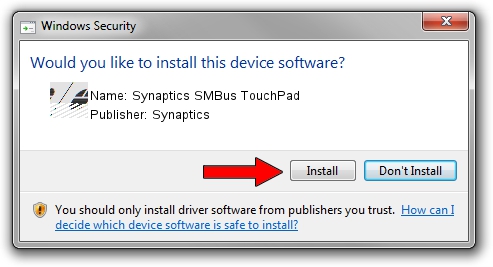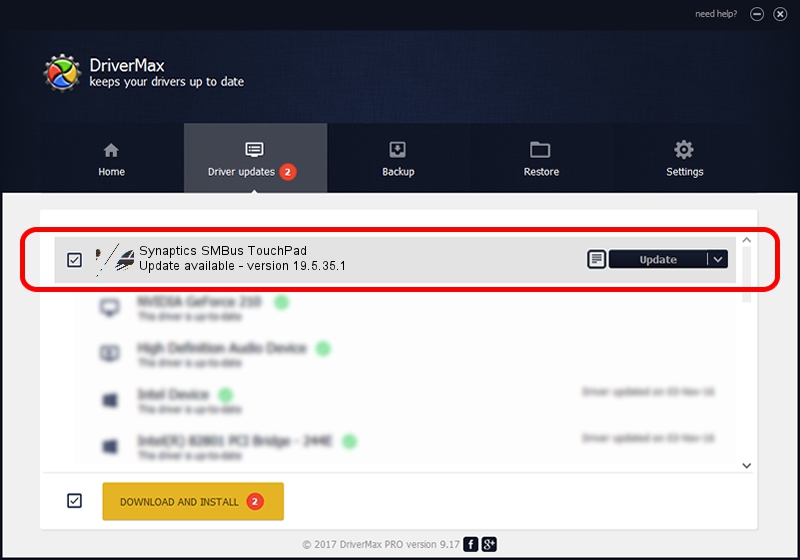Advertising seems to be blocked by your browser.
The ads help us provide this software and web site to you for free.
Please support our project by allowing our site to show ads.
Synaptics Synaptics SMBus TouchPad - two ways of downloading and installing the driver
Synaptics SMBus TouchPad is a Mouse device. The developer of this driver was Synaptics. In order to make sure you are downloading the exact right driver the hardware id is ACPI/SYN3220.
1. Synaptics Synaptics SMBus TouchPad driver - how to install it manually
- Download the driver setup file for Synaptics Synaptics SMBus TouchPad driver from the link below. This is the download link for the driver version 19.5.35.1 dated 2018-06-12.
- Start the driver setup file from a Windows account with the highest privileges (rights). If your UAC (User Access Control) is enabled then you will have to accept of the driver and run the setup with administrative rights.
- Go through the driver setup wizard, which should be quite easy to follow. The driver setup wizard will analyze your PC for compatible devices and will install the driver.
- Restart your PC and enjoy the new driver, it is as simple as that.
This driver was rated with an average of 3.3 stars by 72869 users.
2. The easy way: using DriverMax to install Synaptics Synaptics SMBus TouchPad driver
The advantage of using DriverMax is that it will setup the driver for you in the easiest possible way and it will keep each driver up to date. How can you install a driver using DriverMax? Let's take a look!
- Start DriverMax and press on the yellow button named ~SCAN FOR DRIVER UPDATES NOW~. Wait for DriverMax to scan and analyze each driver on your computer.
- Take a look at the list of detected driver updates. Scroll the list down until you locate the Synaptics Synaptics SMBus TouchPad driver. Click the Update button.
- That's it, you installed your first driver!

Jul 7 2024 10:35AM / Written by Andreea Kartman for DriverMax
follow @DeeaKartman