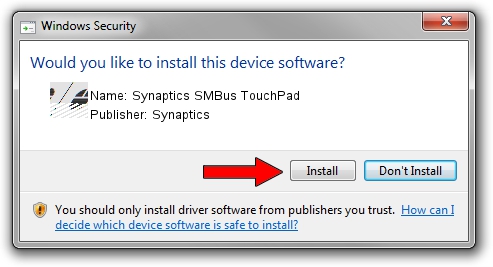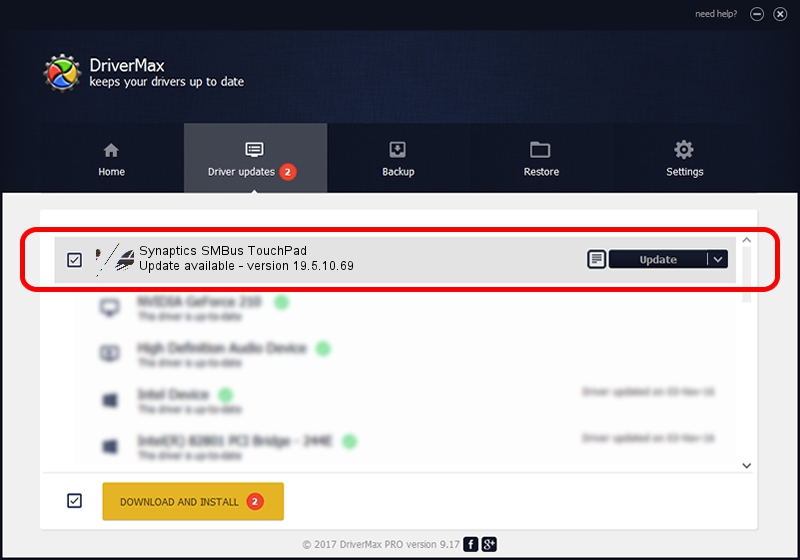Advertising seems to be blocked by your browser.
The ads help us provide this software and web site to you for free.
Please support our project by allowing our site to show ads.
Home /
Manufacturers /
Synaptics /
Synaptics SMBus TouchPad /
ACPI/SYN3220 /
19.5.10.69 Mar 19, 2018
Download and install Synaptics Synaptics SMBus TouchPad driver
Synaptics SMBus TouchPad is a Mouse hardware device. The developer of this driver was Synaptics. The hardware id of this driver is ACPI/SYN3220; this string has to match your hardware.
1. Synaptics Synaptics SMBus TouchPad driver - how to install it manually
- You can download from the link below the driver installer file for the Synaptics Synaptics SMBus TouchPad driver. The archive contains version 19.5.10.69 dated 2018-03-19 of the driver.
- Run the driver installer file from a user account with the highest privileges (rights). If your UAC (User Access Control) is started please confirm the installation of the driver and run the setup with administrative rights.
- Follow the driver setup wizard, which will guide you; it should be pretty easy to follow. The driver setup wizard will scan your PC and will install the right driver.
- When the operation finishes shutdown and restart your computer in order to use the updated driver. It is as simple as that to install a Windows driver!
Driver rating 3.2 stars out of 64285 votes.
2. The easy way: using DriverMax to install Synaptics Synaptics SMBus TouchPad driver
The most important advantage of using DriverMax is that it will setup the driver for you in just a few seconds and it will keep each driver up to date, not just this one. How can you install a driver with DriverMax? Let's take a look!
- Open DriverMax and click on the yellow button that says ~SCAN FOR DRIVER UPDATES NOW~. Wait for DriverMax to scan and analyze each driver on your PC.
- Take a look at the list of driver updates. Search the list until you locate the Synaptics Synaptics SMBus TouchPad driver. Click the Update button.
- That's it, you installed your first driver!

Jun 23 2024 10:40AM / Written by Dan Armano for DriverMax
follow @danarm