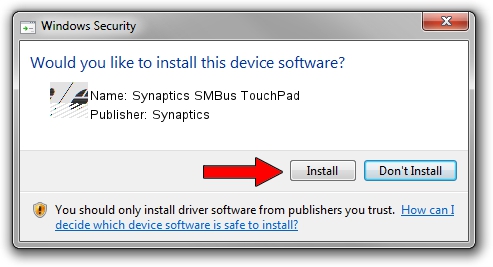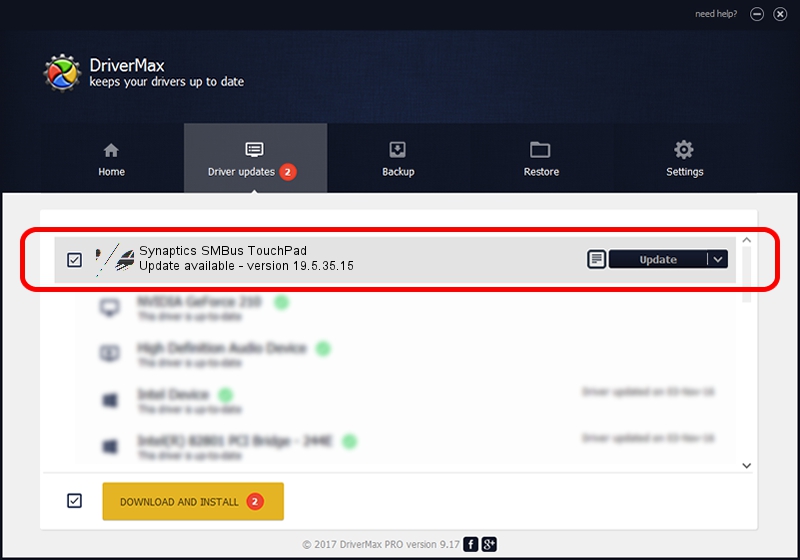Advertising seems to be blocked by your browser.
The ads help us provide this software and web site to you for free.
Please support our project by allowing our site to show ads.
Home /
Manufacturers /
Synaptics /
Synaptics SMBus TouchPad /
ACPI/SYN3219 /
19.5.35.15 Nov 05, 2018
Synaptics Synaptics SMBus TouchPad how to download and install the driver
Synaptics SMBus TouchPad is a Mouse device. The Windows version of this driver was developed by Synaptics. The hardware id of this driver is ACPI/SYN3219.
1. How to manually install Synaptics Synaptics SMBus TouchPad driver
- You can download from the link below the driver installer file for the Synaptics Synaptics SMBus TouchPad driver. The archive contains version 19.5.35.15 released on 2018-11-05 of the driver.
- Start the driver installer file from a user account with the highest privileges (rights). If your User Access Control (UAC) is enabled please accept of the driver and run the setup with administrative rights.
- Follow the driver setup wizard, which will guide you; it should be quite easy to follow. The driver setup wizard will scan your computer and will install the right driver.
- When the operation finishes shutdown and restart your PC in order to use the updated driver. As you can see it was quite smple to install a Windows driver!
This driver was installed by many users and received an average rating of 3.6 stars out of 73657 votes.
2. How to install Synaptics Synaptics SMBus TouchPad driver using DriverMax
The advantage of using DriverMax is that it will install the driver for you in the easiest possible way and it will keep each driver up to date. How can you install a driver with DriverMax? Let's see!
- Start DriverMax and push on the yellow button that says ~SCAN FOR DRIVER UPDATES NOW~. Wait for DriverMax to scan and analyze each driver on your computer.
- Take a look at the list of detected driver updates. Search the list until you find the Synaptics Synaptics SMBus TouchPad driver. Click the Update button.
- That's it, you installed your first driver!

Jul 5 2024 7:00AM / Written by Dan Armano for DriverMax
follow @danarm