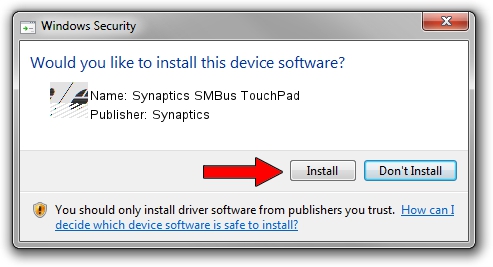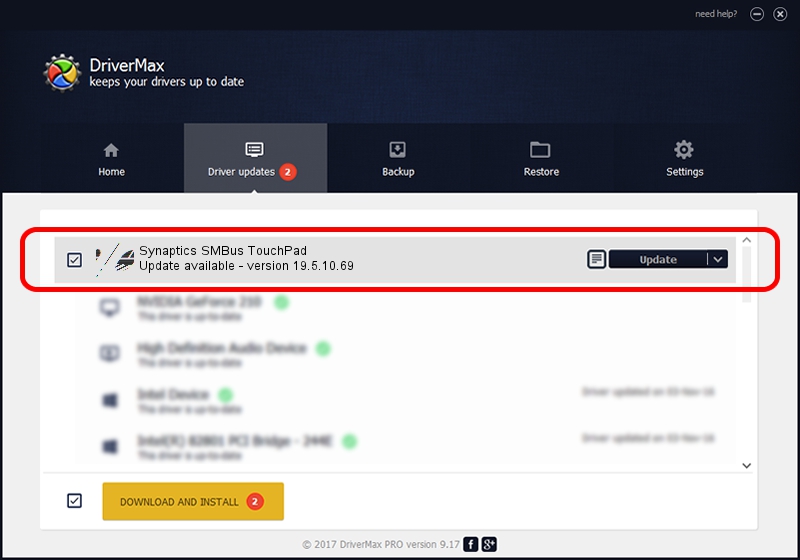Advertising seems to be blocked by your browser.
The ads help us provide this software and web site to you for free.
Please support our project by allowing our site to show ads.
Home /
Manufacturers /
Synaptics /
Synaptics SMBus TouchPad /
ACPI/SYN3212 /
19.5.10.69 Mar 19, 2018
Synaptics Synaptics SMBus TouchPad - two ways of downloading and installing the driver
Synaptics SMBus TouchPad is a Mouse hardware device. The Windows version of this driver was developed by Synaptics. ACPI/SYN3212 is the matching hardware id of this device.
1. Manually install Synaptics Synaptics SMBus TouchPad driver
- Download the driver setup file for Synaptics Synaptics SMBus TouchPad driver from the location below. This is the download link for the driver version 19.5.10.69 released on 2018-03-19.
- Run the driver installation file from a Windows account with administrative rights. If your User Access Control (UAC) is started then you will have to confirm the installation of the driver and run the setup with administrative rights.
- Go through the driver installation wizard, which should be quite straightforward. The driver installation wizard will analyze your PC for compatible devices and will install the driver.
- Restart your PC and enjoy the fresh driver, it is as simple as that.
Driver rating 4 stars out of 64307 votes.
2. Installing the Synaptics Synaptics SMBus TouchPad driver using DriverMax: the easy way
The advantage of using DriverMax is that it will install the driver for you in the easiest possible way and it will keep each driver up to date. How can you install a driver with DriverMax? Let's take a look!
- Start DriverMax and click on the yellow button named ~SCAN FOR DRIVER UPDATES NOW~. Wait for DriverMax to scan and analyze each driver on your computer.
- Take a look at the list of available driver updates. Scroll the list down until you locate the Synaptics Synaptics SMBus TouchPad driver. Click the Update button.
- That's all, the driver is now installed!

Jun 23 2024 10:38AM / Written by Dan Armano for DriverMax
follow @danarm