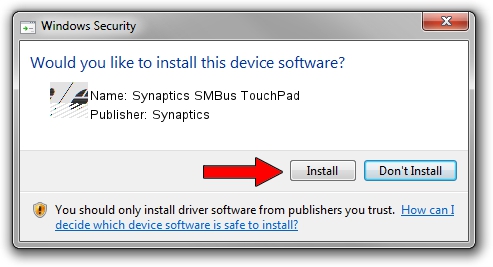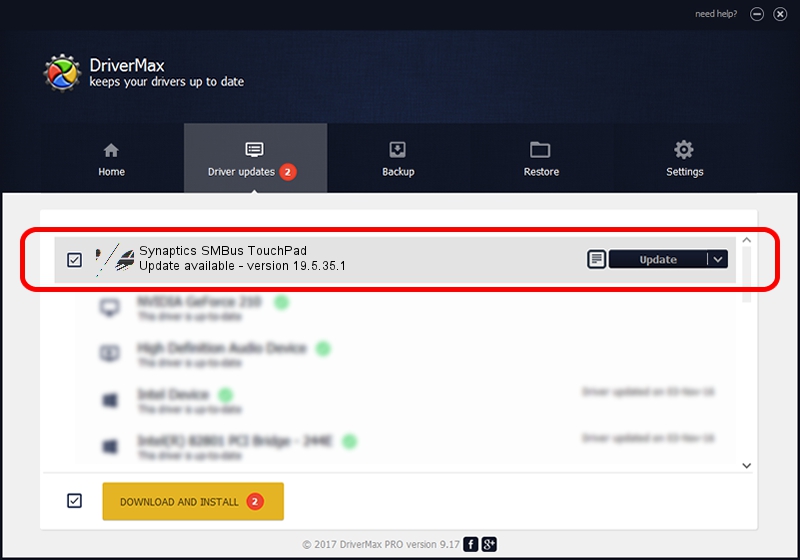Advertising seems to be blocked by your browser.
The ads help us provide this software and web site to you for free.
Please support our project by allowing our site to show ads.
Synaptics Synaptics SMBus TouchPad driver download and installation
Synaptics SMBus TouchPad is a Mouse hardware device. The Windows version of this driver was developed by Synaptics. In order to make sure you are downloading the exact right driver the hardware id is ACPI/SYN3211.
1. Install Synaptics Synaptics SMBus TouchPad driver manually
- You can download from the link below the driver setup file for the Synaptics Synaptics SMBus TouchPad driver. The archive contains version 19.5.35.1 released on 2018-06-12 of the driver.
- Run the driver installer file from a user account with the highest privileges (rights). If your User Access Control Service (UAC) is enabled please accept of the driver and run the setup with administrative rights.
- Follow the driver setup wizard, which will guide you; it should be pretty easy to follow. The driver setup wizard will analyze your PC and will install the right driver.
- When the operation finishes restart your PC in order to use the updated driver. As you can see it was quite smple to install a Windows driver!
This driver was installed by many users and received an average rating of 3.6 stars out of 74144 votes.
2. How to install Synaptics Synaptics SMBus TouchPad driver using DriverMax
The advantage of using DriverMax is that it will install the driver for you in the easiest possible way and it will keep each driver up to date. How can you install a driver using DriverMax? Let's follow a few steps!
- Start DriverMax and click on the yellow button that says ~SCAN FOR DRIVER UPDATES NOW~. Wait for DriverMax to analyze each driver on your computer.
- Take a look at the list of detected driver updates. Scroll the list down until you locate the Synaptics Synaptics SMBus TouchPad driver. Click the Update button.
- That's all, the driver is now installed!

Jul 7 2024 10:33AM / Written by Daniel Statescu for DriverMax
follow @DanielStatescu