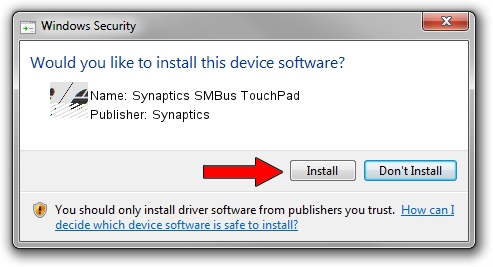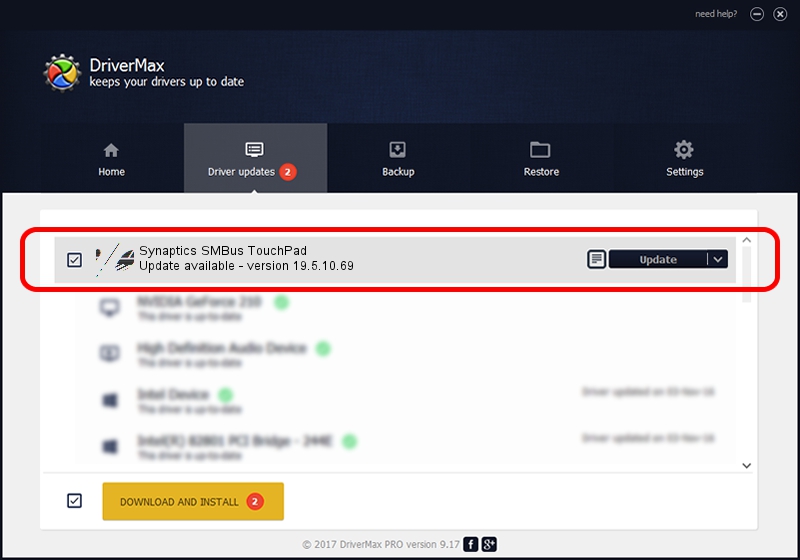Advertising seems to be blocked by your browser.
The ads help us provide this software and web site to you for free.
Please support our project by allowing our site to show ads.
Home /
Manufacturers /
Synaptics /
Synaptics SMBus TouchPad /
ACPI/SYN3210 /
19.5.10.69 Mar 19, 2018
Synaptics Synaptics SMBus TouchPad how to download and install the driver
Synaptics SMBus TouchPad is a Mouse hardware device. The developer of this driver was Synaptics. ACPI/SYN3210 is the matching hardware id of this device.
1. How to manually install Synaptics Synaptics SMBus TouchPad driver
- Download the setup file for Synaptics Synaptics SMBus TouchPad driver from the link below. This download link is for the driver version 19.5.10.69 dated 2018-03-19.
- Start the driver installation file from a Windows account with the highest privileges (rights). If your User Access Control (UAC) is enabled then you will have to confirm the installation of the driver and run the setup with administrative rights.
- Go through the driver setup wizard, which should be quite easy to follow. The driver setup wizard will scan your PC for compatible devices and will install the driver.
- Shutdown and restart your PC and enjoy the updated driver, it is as simple as that.
This driver was rated with an average of 3.5 stars by 64446 users.
2. How to install Synaptics Synaptics SMBus TouchPad driver using DriverMax
The advantage of using DriverMax is that it will setup the driver for you in the easiest possible way and it will keep each driver up to date. How can you install a driver using DriverMax? Let's take a look!
- Start DriverMax and push on the yellow button named ~SCAN FOR DRIVER UPDATES NOW~. Wait for DriverMax to scan and analyze each driver on your computer.
- Take a look at the list of driver updates. Search the list until you locate the Synaptics Synaptics SMBus TouchPad driver. Click the Update button.
- Finished installing the driver!

Jun 23 2024 10:37AM / Written by Daniel Statescu for DriverMax
follow @DanielStatescu