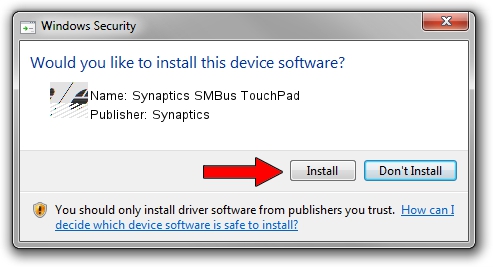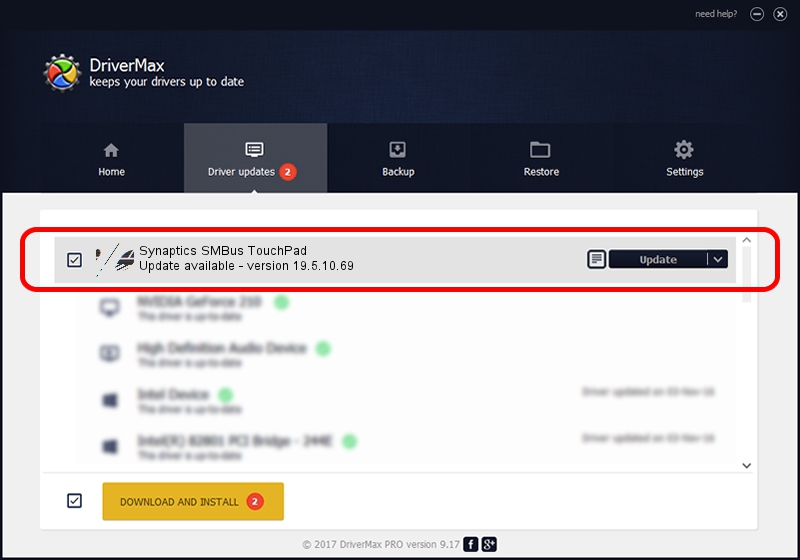Advertising seems to be blocked by your browser.
The ads help us provide this software and web site to you for free.
Please support our project by allowing our site to show ads.
Home /
Manufacturers /
Synaptics /
Synaptics SMBus TouchPad /
ACPI/SYN3203 /
19.5.10.69 Mar 19, 2018
Synaptics Synaptics SMBus TouchPad how to download and install the driver
Synaptics SMBus TouchPad is a Mouse hardware device. The Windows version of this driver was developed by Synaptics. ACPI/SYN3203 is the matching hardware id of this device.
1. Synaptics Synaptics SMBus TouchPad driver - how to install it manually
- Download the setup file for Synaptics Synaptics SMBus TouchPad driver from the location below. This download link is for the driver version 19.5.10.69 dated 2018-03-19.
- Start the driver setup file from a Windows account with administrative rights. If your UAC (User Access Control) is running then you will have to accept of the driver and run the setup with administrative rights.
- Go through the driver setup wizard, which should be quite straightforward. The driver setup wizard will scan your PC for compatible devices and will install the driver.
- Restart your computer and enjoy the updated driver, it is as simple as that.
This driver received an average rating of 3.9 stars out of 65748 votes.
2. How to install Synaptics Synaptics SMBus TouchPad driver using DriverMax
The most important advantage of using DriverMax is that it will setup the driver for you in the easiest possible way and it will keep each driver up to date, not just this one. How can you install a driver with DriverMax? Let's follow a few steps!
- Start DriverMax and push on the yellow button that says ~SCAN FOR DRIVER UPDATES NOW~. Wait for DriverMax to analyze each driver on your PC.
- Take a look at the list of detected driver updates. Search the list until you find the Synaptics Synaptics SMBus TouchPad driver. Click on Update.
- That's all, the driver is now installed!

Jun 23 2024 10:35AM / Written by Daniel Statescu for DriverMax
follow @DanielStatescu