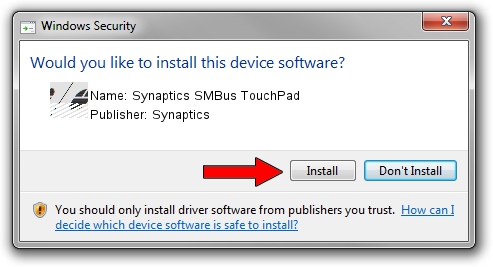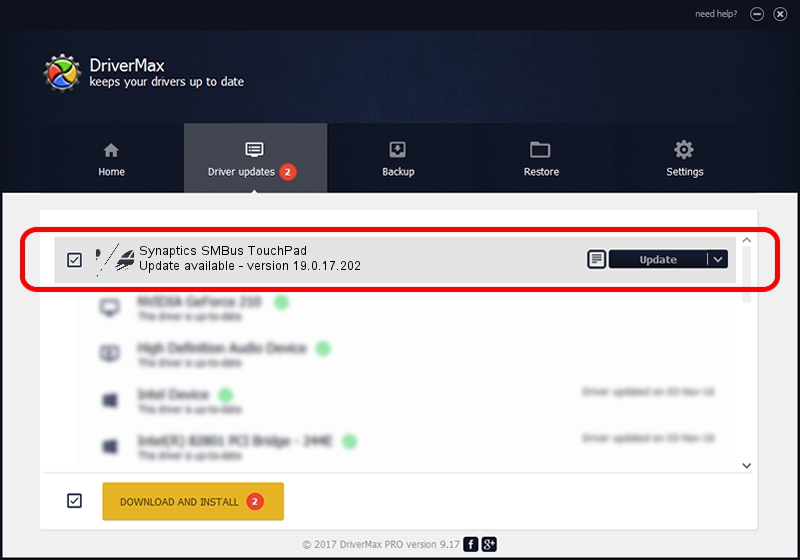Advertising seems to be blocked by your browser.
The ads help us provide this software and web site to you for free.
Please support our project by allowing our site to show ads.
Home /
Manufacturers /
Synaptics /
Synaptics SMBus TouchPad /
ACPI/SYN3025 /
19.0.17.202 Aug 16, 2017
Driver for Synaptics Synaptics SMBus TouchPad - downloading and installing it
Synaptics SMBus TouchPad is a Mouse device. The Windows version of this driver was developed by Synaptics. The hardware id of this driver is ACPI/SYN3025.
1. Manually install Synaptics Synaptics SMBus TouchPad driver
- You can download from the link below the driver setup file for the Synaptics Synaptics SMBus TouchPad driver. The archive contains version 19.0.17.202 dated 2017-08-16 of the driver.
- Run the driver installer file from a user account with administrative rights. If your UAC (User Access Control) is enabled please confirm the installation of the driver and run the setup with administrative rights.
- Follow the driver setup wizard, which will guide you; it should be quite easy to follow. The driver setup wizard will analyze your computer and will install the right driver.
- When the operation finishes shutdown and restart your PC in order to use the updated driver. It is as simple as that to install a Windows driver!
This driver was installed by many users and received an average rating of 3.9 stars out of 9356 votes.
2. The easy way: using DriverMax to install Synaptics Synaptics SMBus TouchPad driver
The most important advantage of using DriverMax is that it will setup the driver for you in the easiest possible way and it will keep each driver up to date. How easy can you install a driver using DriverMax? Let's see!
- Open DriverMax and push on the yellow button that says ~SCAN FOR DRIVER UPDATES NOW~. Wait for DriverMax to scan and analyze each driver on your computer.
- Take a look at the list of detected driver updates. Search the list until you locate the Synaptics Synaptics SMBus TouchPad driver. Click on Update.
- Finished installing the driver!

Jun 7 2024 3:37AM / Written by Daniel Statescu for DriverMax
follow @DanielStatescu