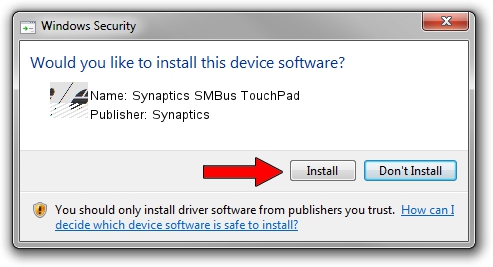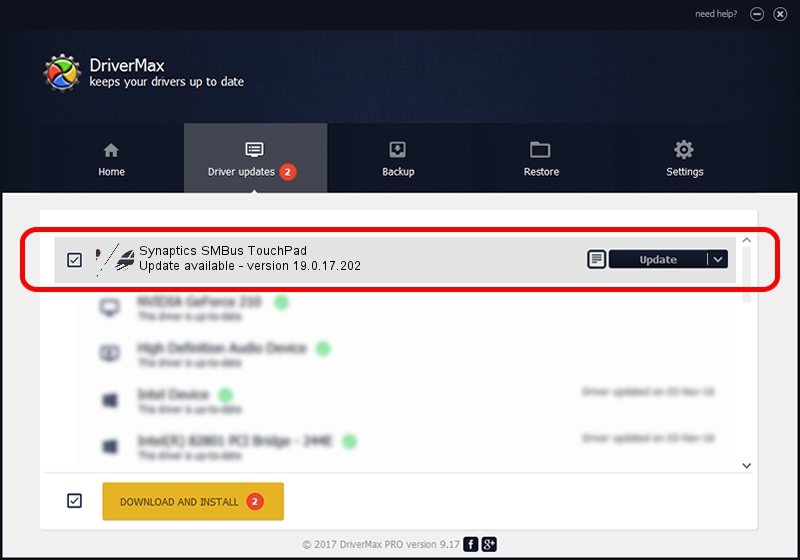Advertising seems to be blocked by your browser.
The ads help us provide this software and web site to you for free.
Please support our project by allowing our site to show ads.
Home /
Manufacturers /
Synaptics /
Synaptics SMBus TouchPad /
ACPI/SYN3022 /
19.0.17.202 Aug 16, 2017
Synaptics Synaptics SMBus TouchPad how to download and install the driver
Synaptics SMBus TouchPad is a Mouse hardware device. This Windows driver was developed by Synaptics. The hardware id of this driver is ACPI/SYN3022.
1. Install Synaptics Synaptics SMBus TouchPad driver manually
- Download the driver setup file for Synaptics Synaptics SMBus TouchPad driver from the link below. This is the download link for the driver version 19.0.17.202 released on 2017-08-16.
- Start the driver setup file from a Windows account with administrative rights. If your User Access Control (UAC) is enabled then you will have to accept of the driver and run the setup with administrative rights.
- Follow the driver installation wizard, which should be quite easy to follow. The driver installation wizard will analyze your PC for compatible devices and will install the driver.
- Restart your PC and enjoy the updated driver, it is as simple as that.
This driver was rated with an average of 4 stars by 9326 users.
2. How to install Synaptics Synaptics SMBus TouchPad driver using DriverMax
The most important advantage of using DriverMax is that it will install the driver for you in the easiest possible way and it will keep each driver up to date, not just this one. How easy can you install a driver with DriverMax? Let's follow a few steps!
- Open DriverMax and press on the yellow button that says ~SCAN FOR DRIVER UPDATES NOW~. Wait for DriverMax to scan and analyze each driver on your PC.
- Take a look at the list of driver updates. Scroll the list down until you find the Synaptics Synaptics SMBus TouchPad driver. Click the Update button.
- That's it, you installed your first driver!

Jun 7 2024 3:37AM / Written by Dan Armano for DriverMax
follow @danarm