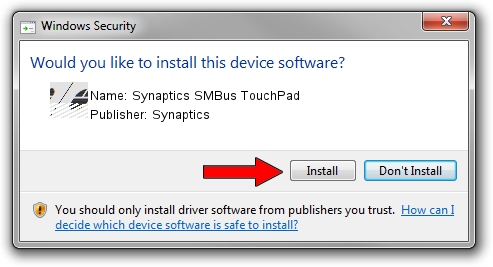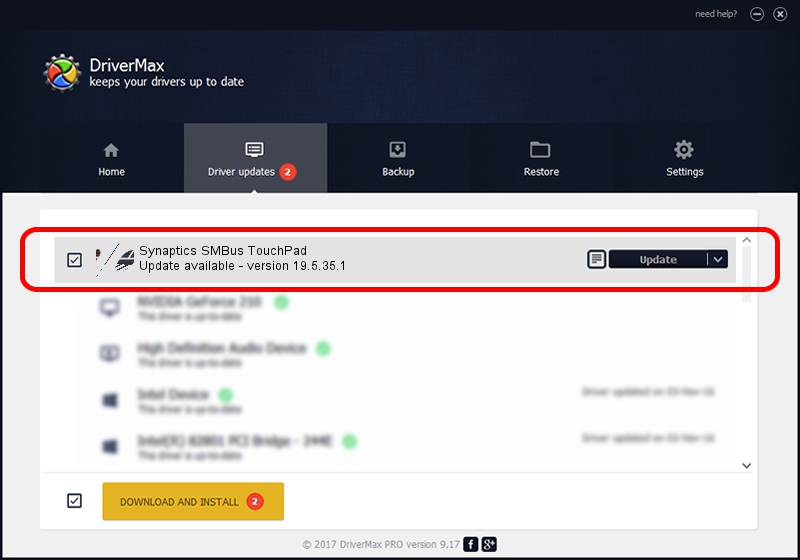Advertising seems to be blocked by your browser.
The ads help us provide this software and web site to you for free.
Please support our project by allowing our site to show ads.
Driver for Synaptics Synaptics SMBus TouchPad - downloading and installing it
Synaptics SMBus TouchPad is a Mouse hardware device. This driver was developed by Synaptics. The hardware id of this driver is ACPI/SYN1EFE; this string has to match your hardware.
1. Install Synaptics Synaptics SMBus TouchPad driver manually
- Download the driver setup file for Synaptics Synaptics SMBus TouchPad driver from the link below. This download link is for the driver version 19.5.35.1 released on 2018-06-12.
- Run the driver setup file from a Windows account with administrative rights. If your User Access Control Service (UAC) is running then you will have to confirm the installation of the driver and run the setup with administrative rights.
- Go through the driver installation wizard, which should be pretty straightforward. The driver installation wizard will scan your PC for compatible devices and will install the driver.
- Shutdown and restart your PC and enjoy the updated driver, as you can see it was quite smple.
This driver was installed by many users and received an average rating of 3.1 stars out of 74428 votes.
2. How to use DriverMax to install Synaptics Synaptics SMBus TouchPad driver
The most important advantage of using DriverMax is that it will setup the driver for you in just a few seconds and it will keep each driver up to date, not just this one. How can you install a driver with DriverMax? Let's take a look!
- Open DriverMax and click on the yellow button that says ~SCAN FOR DRIVER UPDATES NOW~. Wait for DriverMax to scan and analyze each driver on your PC.
- Take a look at the list of driver updates. Scroll the list down until you locate the Synaptics Synaptics SMBus TouchPad driver. Click on Update.
- Finished installing the driver!

Jul 7 2024 10:29AM / Written by Daniel Statescu for DriverMax
follow @DanielStatescu