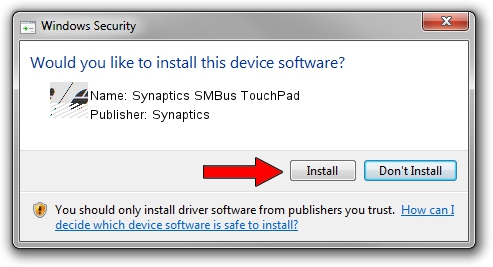Advertising seems to be blocked by your browser.
The ads help us provide this software and web site to you for free.
Please support our project by allowing our site to show ads.
Home /
Manufacturers /
Synaptics /
Synaptics SMBus TouchPad /
ACPI/SYN1EF5 /
19.5.35.15 Nov 05, 2018
Synaptics Synaptics SMBus TouchPad - two ways of downloading and installing the driver
Synaptics SMBus TouchPad is a Mouse device. The Windows version of this driver was developed by Synaptics. The hardware id of this driver is ACPI/SYN1EF5.
1. Synaptics Synaptics SMBus TouchPad - install the driver manually
- Download the driver setup file for Synaptics Synaptics SMBus TouchPad driver from the link below. This is the download link for the driver version 19.5.35.15 released on 2018-11-05.
- Start the driver setup file from a Windows account with the highest privileges (rights). If your UAC (User Access Control) is started then you will have to accept of the driver and run the setup with administrative rights.
- Follow the driver setup wizard, which should be pretty straightforward. The driver setup wizard will scan your PC for compatible devices and will install the driver.
- Shutdown and restart your computer and enjoy the fresh driver, it is as simple as that.
This driver was rated with an average of 3.4 stars by 75364 users.
2. The easy way: using DriverMax to install Synaptics Synaptics SMBus TouchPad driver
The most important advantage of using DriverMax is that it will setup the driver for you in the easiest possible way and it will keep each driver up to date. How easy can you install a driver with DriverMax? Let's follow a few steps!
- Start DriverMax and push on the yellow button that says ~SCAN FOR DRIVER UPDATES NOW~. Wait for DriverMax to scan and analyze each driver on your computer.
- Take a look at the list of driver updates. Scroll the list down until you find the Synaptics Synaptics SMBus TouchPad driver. Click on Update.
- Enjoy using the updated driver! :)

Jul 5 2024 6:53AM / Written by Daniel Statescu for DriverMax
follow @DanielStatescu