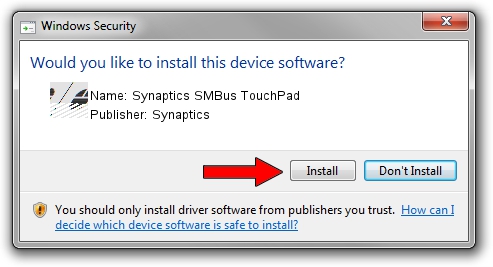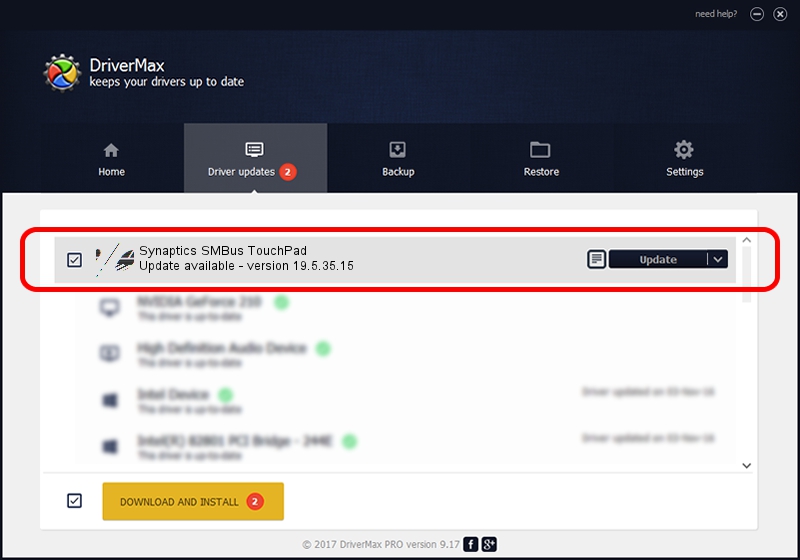Advertising seems to be blocked by your browser.
The ads help us provide this software and web site to you for free.
Please support our project by allowing our site to show ads.
Home /
Manufacturers /
Synaptics /
Synaptics SMBus TouchPad /
ACPI/SYN1EED /
19.5.35.15 Nov 05, 2018
Driver for Synaptics Synaptics SMBus TouchPad - downloading and installing it
Synaptics SMBus TouchPad is a Mouse device. The Windows version of this driver was developed by Synaptics. The hardware id of this driver is ACPI/SYN1EED; this string has to match your hardware.
1. Manually install Synaptics Synaptics SMBus TouchPad driver
- Download the driver setup file for Synaptics Synaptics SMBus TouchPad driver from the link below. This download link is for the driver version 19.5.35.15 dated 2018-11-05.
- Run the driver setup file from a Windows account with administrative rights. If your User Access Control Service (UAC) is enabled then you will have to confirm the installation of the driver and run the setup with administrative rights.
- Go through the driver setup wizard, which should be quite straightforward. The driver setup wizard will scan your PC for compatible devices and will install the driver.
- Restart your computer and enjoy the updated driver, as you can see it was quite smple.
This driver was rated with an average of 4 stars by 75443 users.
2. How to use DriverMax to install Synaptics Synaptics SMBus TouchPad driver
The advantage of using DriverMax is that it will setup the driver for you in just a few seconds and it will keep each driver up to date, not just this one. How easy can you install a driver using DriverMax? Let's follow a few steps!
- Open DriverMax and push on the yellow button that says ~SCAN FOR DRIVER UPDATES NOW~. Wait for DriverMax to scan and analyze each driver on your computer.
- Take a look at the list of driver updates. Search the list until you locate the Synaptics Synaptics SMBus TouchPad driver. Click on Update.
- Finished installing the driver!

Jul 5 2024 6:52AM / Written by Andreea Kartman for DriverMax
follow @DeeaKartman