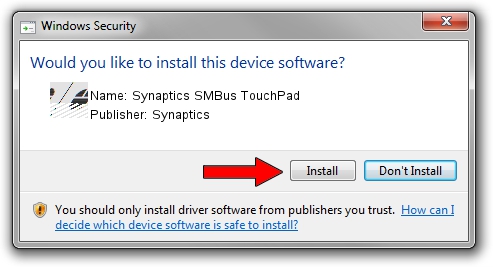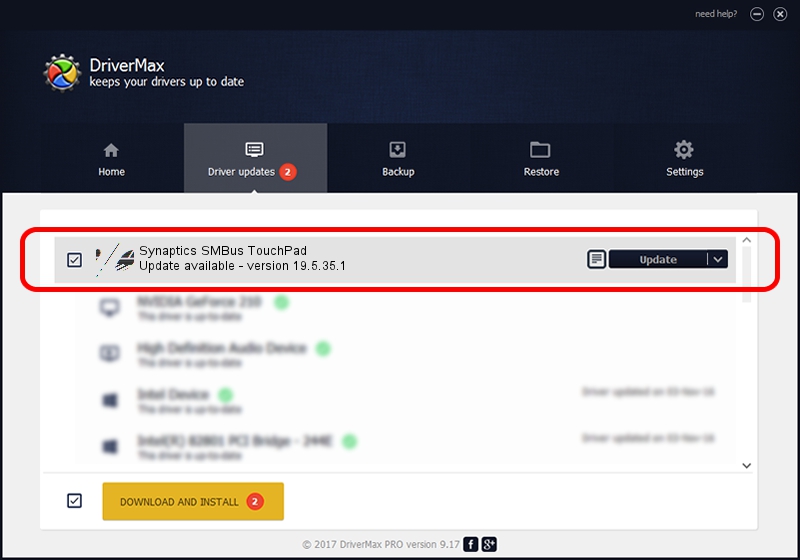Advertising seems to be blocked by your browser.
The ads help us provide this software and web site to you for free.
Please support our project by allowing our site to show ads.
Synaptics Synaptics SMBus TouchPad how to download and install the driver
Synaptics SMBus TouchPad is a Mouse hardware device. The Windows version of this driver was developed by Synaptics. ACPI/SYN1EDB is the matching hardware id of this device.
1. Install Synaptics Synaptics SMBus TouchPad driver manually
- Download the driver setup file for Synaptics Synaptics SMBus TouchPad driver from the link below. This is the download link for the driver version 19.5.35.1 released on 2018-06-12.
- Run the driver setup file from a Windows account with administrative rights. If your User Access Control Service (UAC) is started then you will have to confirm the installation of the driver and run the setup with administrative rights.
- Go through the driver installation wizard, which should be pretty straightforward. The driver installation wizard will analyze your PC for compatible devices and will install the driver.
- Restart your PC and enjoy the new driver, it is as simple as that.
This driver was rated with an average of 3.7 stars by 74745 users.
2. The easy way: using DriverMax to install Synaptics Synaptics SMBus TouchPad driver
The most important advantage of using DriverMax is that it will install the driver for you in the easiest possible way and it will keep each driver up to date. How can you install a driver with DriverMax? Let's see!
- Open DriverMax and press on the yellow button named ~SCAN FOR DRIVER UPDATES NOW~. Wait for DriverMax to scan and analyze each driver on your PC.
- Take a look at the list of detected driver updates. Scroll the list down until you find the Synaptics Synaptics SMBus TouchPad driver. Click the Update button.
- Finished installing the driver!

Jul 7 2024 10:23AM / Written by Dan Armano for DriverMax
follow @danarm