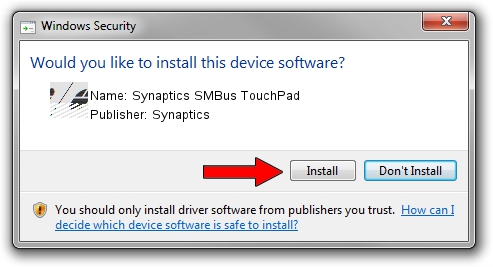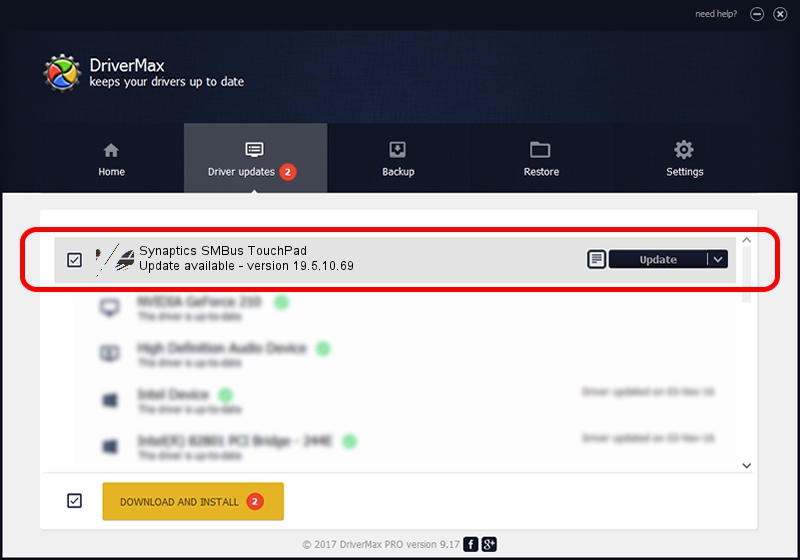Advertising seems to be blocked by your browser.
The ads help us provide this software and web site to you for free.
Please support our project by allowing our site to show ads.
Home /
Manufacturers /
Synaptics /
Synaptics SMBus TouchPad /
ACPI/SYN1ED1 /
19.5.10.69 Mar 19, 2018
Driver for Synaptics Synaptics SMBus TouchPad - downloading and installing it
Synaptics SMBus TouchPad is a Mouse hardware device. This Windows driver was developed by Synaptics. ACPI/SYN1ED1 is the matching hardware id of this device.
1. Synaptics Synaptics SMBus TouchPad driver - how to install it manually
- You can download from the link below the driver installer file for the Synaptics Synaptics SMBus TouchPad driver. The archive contains version 19.5.10.69 released on 2018-03-19 of the driver.
- Run the driver installer file from a user account with administrative rights. If your User Access Control Service (UAC) is started please accept of the driver and run the setup with administrative rights.
- Go through the driver installation wizard, which will guide you; it should be quite easy to follow. The driver installation wizard will scan your computer and will install the right driver.
- When the operation finishes restart your computer in order to use the updated driver. As you can see it was quite smple to install a Windows driver!
This driver was installed by many users and received an average rating of 3.2 stars out of 66210 votes.
2. Installing the Synaptics Synaptics SMBus TouchPad driver using DriverMax: the easy way
The advantage of using DriverMax is that it will install the driver for you in the easiest possible way and it will keep each driver up to date. How easy can you install a driver with DriverMax? Let's see!
- Open DriverMax and push on the yellow button named ~SCAN FOR DRIVER UPDATES NOW~. Wait for DriverMax to analyze each driver on your PC.
- Take a look at the list of driver updates. Search the list until you find the Synaptics Synaptics SMBus TouchPad driver. Click the Update button.
- Finished installing the driver!

Jun 23 2024 10:26AM / Written by Dan Armano for DriverMax
follow @danarm