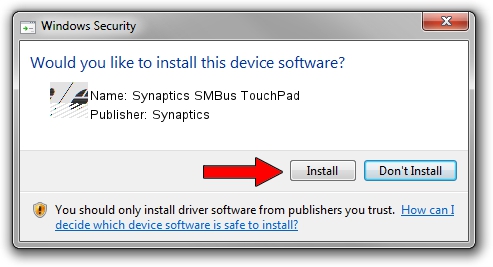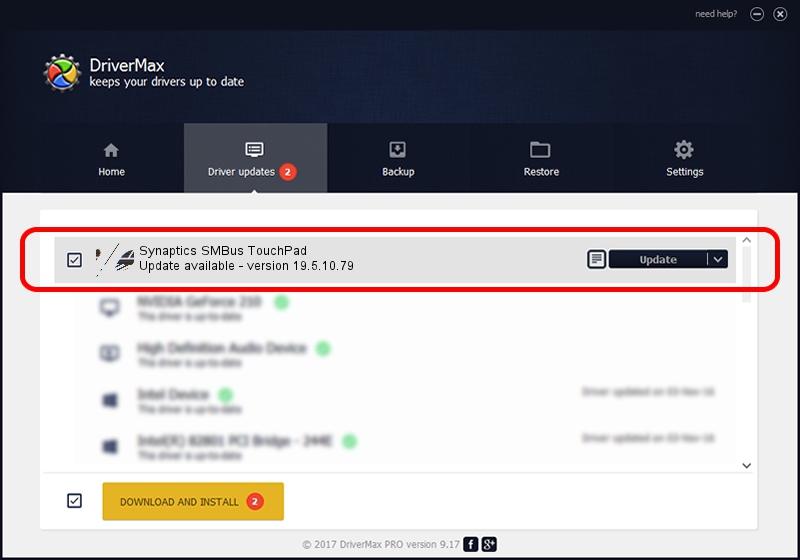Advertising seems to be blocked by your browser.
The ads help us provide this software and web site to you for free.
Please support our project by allowing our site to show ads.
Home /
Manufacturers /
Synaptics /
Synaptics SMBus TouchPad /
ACPI/SYN1EC7 /
19.5.10.79 Apr 16, 2019
Synaptics Synaptics SMBus TouchPad how to download and install the driver
Synaptics SMBus TouchPad is a Mouse hardware device. This Windows driver was developed by Synaptics. ACPI/SYN1EC7 is the matching hardware id of this device.
1. Install Synaptics Synaptics SMBus TouchPad driver manually
- Download the setup file for Synaptics Synaptics SMBus TouchPad driver from the location below. This is the download link for the driver version 19.5.10.79 released on 2019-04-16.
- Start the driver setup file from a Windows account with the highest privileges (rights). If your UAC (User Access Control) is started then you will have to accept of the driver and run the setup with administrative rights.
- Go through the driver setup wizard, which should be pretty straightforward. The driver setup wizard will analyze your PC for compatible devices and will install the driver.
- Restart your computer and enjoy the updated driver, it is as simple as that.
Driver rating 3.3 stars out of 14220 votes.
2. Using DriverMax to install Synaptics Synaptics SMBus TouchPad driver
The advantage of using DriverMax is that it will setup the driver for you in just a few seconds and it will keep each driver up to date. How easy can you install a driver with DriverMax? Let's take a look!
- Start DriverMax and press on the yellow button named ~SCAN FOR DRIVER UPDATES NOW~. Wait for DriverMax to analyze each driver on your computer.
- Take a look at the list of available driver updates. Search the list until you find the Synaptics Synaptics SMBus TouchPad driver. Click on Update.
- That's it, you installed your first driver!

Aug 2 2024 12:24PM / Written by Dan Armano for DriverMax
follow @danarm