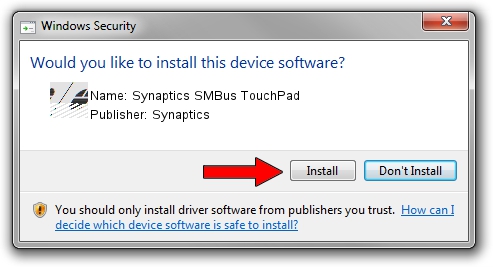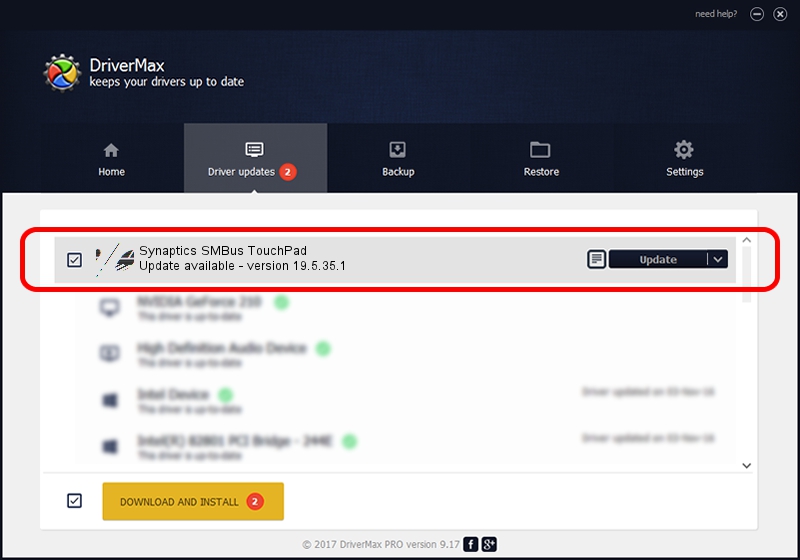Advertising seems to be blocked by your browser.
The ads help us provide this software and web site to you for free.
Please support our project by allowing our site to show ads.
Synaptics Synaptics SMBus TouchPad how to download and install the driver
Synaptics SMBus TouchPad is a Mouse hardware device. The developer of this driver was Synaptics. The hardware id of this driver is ACPI/SYN1E7F; this string has to match your hardware.
1. How to manually install Synaptics Synaptics SMBus TouchPad driver
- You can download from the link below the driver setup file for the Synaptics Synaptics SMBus TouchPad driver. The archive contains version 19.5.35.1 dated 2018-06-12 of the driver.
- Start the driver installer file from a user account with administrative rights. If your User Access Control Service (UAC) is started please confirm the installation of the driver and run the setup with administrative rights.
- Go through the driver setup wizard, which will guide you; it should be quite easy to follow. The driver setup wizard will scan your PC and will install the right driver.
- When the operation finishes shutdown and restart your computer in order to use the updated driver. It is as simple as that to install a Windows driver!
Driver rating 3.2 stars out of 75485 votes.
2. The easy way: using DriverMax to install Synaptics Synaptics SMBus TouchPad driver
The most important advantage of using DriverMax is that it will install the driver for you in the easiest possible way and it will keep each driver up to date. How can you install a driver with DriverMax? Let's follow a few steps!
- Start DriverMax and press on the yellow button named ~SCAN FOR DRIVER UPDATES NOW~. Wait for DriverMax to scan and analyze each driver on your PC.
- Take a look at the list of available driver updates. Search the list until you locate the Synaptics Synaptics SMBus TouchPad driver. Click the Update button.
- That's it, you installed your first driver!

Jul 7 2024 10:08AM / Written by Daniel Statescu for DriverMax
follow @DanielStatescu