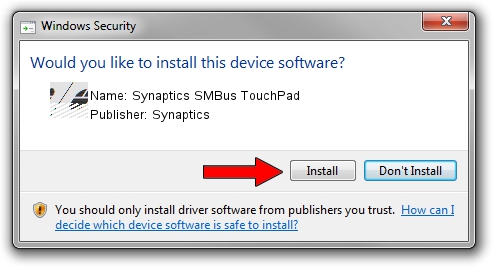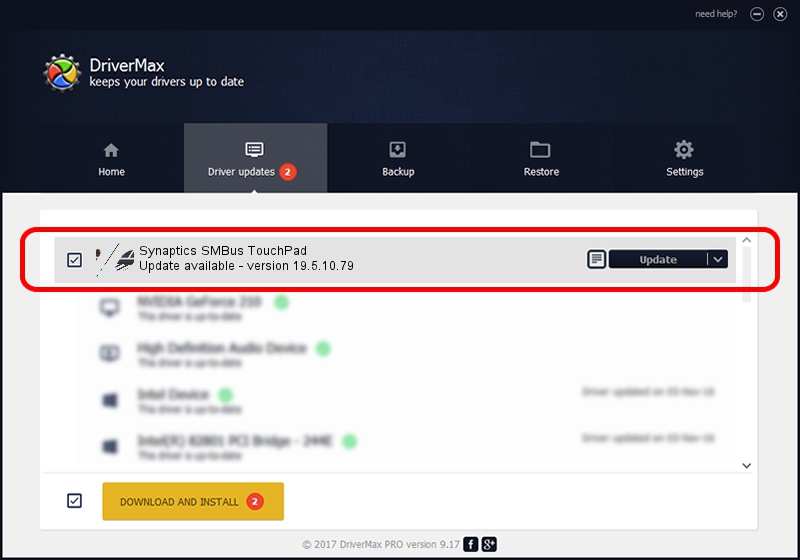Advertising seems to be blocked by your browser.
The ads help us provide this software and web site to you for free.
Please support our project by allowing our site to show ads.
Home /
Manufacturers /
Synaptics /
Synaptics SMBus TouchPad /
ACPI/SYN1E5E /
19.5.10.79 Apr 16, 2019
Synaptics Synaptics SMBus TouchPad how to download and install the driver
Synaptics SMBus TouchPad is a Mouse hardware device. This driver was developed by Synaptics. ACPI/SYN1E5E is the matching hardware id of this device.
1. How to manually install Synaptics Synaptics SMBus TouchPad driver
- Download the driver setup file for Synaptics Synaptics SMBus TouchPad driver from the link below. This is the download link for the driver version 19.5.10.79 released on 2019-04-16.
- Run the driver installation file from a Windows account with administrative rights. If your UAC (User Access Control) is running then you will have to confirm the installation of the driver and run the setup with administrative rights.
- Go through the driver setup wizard, which should be quite easy to follow. The driver setup wizard will analyze your PC for compatible devices and will install the driver.
- Restart your PC and enjoy the updated driver, as you can see it was quite smple.
This driver was installed by many users and received an average rating of 3.4 stars out of 15305 votes.
2. How to use DriverMax to install Synaptics Synaptics SMBus TouchPad driver
The advantage of using DriverMax is that it will install the driver for you in the easiest possible way and it will keep each driver up to date, not just this one. How easy can you install a driver with DriverMax? Let's follow a few steps!
- Open DriverMax and click on the yellow button named ~SCAN FOR DRIVER UPDATES NOW~. Wait for DriverMax to analyze each driver on your computer.
- Take a look at the list of available driver updates. Search the list until you locate the Synaptics Synaptics SMBus TouchPad driver. Click the Update button.
- That's it, you installed your first driver!

Aug 2 2024 12:06PM / Written by Andreea Kartman for DriverMax
follow @DeeaKartman