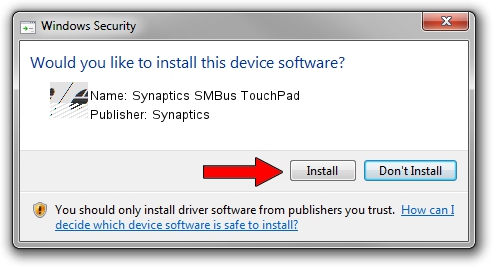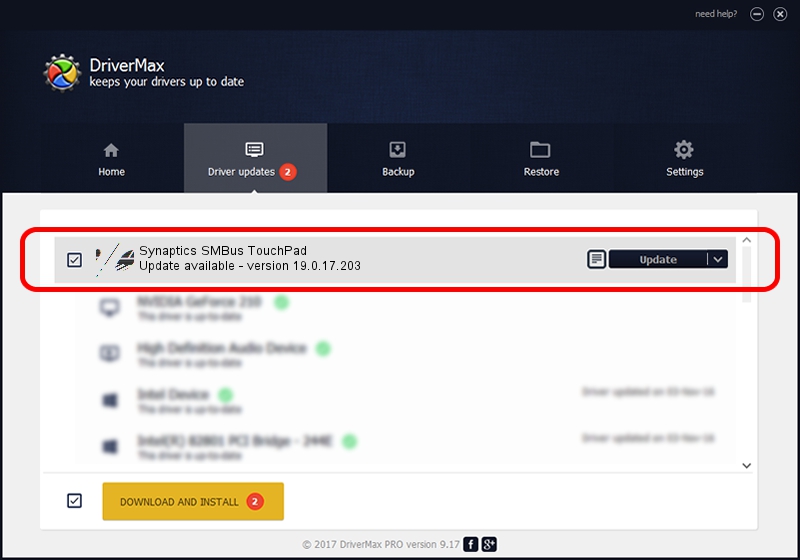Advertising seems to be blocked by your browser.
The ads help us provide this software and web site to you for free.
Please support our project by allowing our site to show ads.
Home /
Manufacturers /
Synaptics /
Synaptics SMBus TouchPad /
ACPI/SYN019B /
19.0.17.203 Jul 13, 2018
Synaptics Synaptics SMBus TouchPad how to download and install the driver
Synaptics SMBus TouchPad is a Mouse hardware device. This driver was developed by Synaptics. ACPI/SYN019B is the matching hardware id of this device.
1. How to manually install Synaptics Synaptics SMBus TouchPad driver
- Download the driver setup file for Synaptics Synaptics SMBus TouchPad driver from the link below. This download link is for the driver version 19.0.17.203 dated 2018-07-13.
- Run the driver installation file from a Windows account with the highest privileges (rights). If your UAC (User Access Control) is enabled then you will have to confirm the installation of the driver and run the setup with administrative rights.
- Go through the driver installation wizard, which should be quite straightforward. The driver installation wizard will scan your PC for compatible devices and will install the driver.
- Shutdown and restart your computer and enjoy the updated driver, as you can see it was quite smple.
This driver received an average rating of 3.3 stars out of 59325 votes.
2. How to use DriverMax to install Synaptics Synaptics SMBus TouchPad driver
The most important advantage of using DriverMax is that it will setup the driver for you in just a few seconds and it will keep each driver up to date. How easy can you install a driver with DriverMax? Let's follow a few steps!
- Start DriverMax and push on the yellow button that says ~SCAN FOR DRIVER UPDATES NOW~. Wait for DriverMax to scan and analyze each driver on your computer.
- Take a look at the list of driver updates. Scroll the list down until you locate the Synaptics Synaptics SMBus TouchPad driver. Click the Update button.
- That's it, you installed your first driver!

Jun 23 2024 12:10PM / Written by Daniel Statescu for DriverMax
follow @DanielStatescu